Help > Send support request, SENDPROJECT
Note: This function requires a valid myCADS Premium contract.
With this function, you can send a support request to the technical support team. You can easily upload all necessary drawing files and settings, including reference drawings and raster images.
Do the following:
-
On the top right of the screen, click the arrow and select Send support request. The Send project to product support dialog opens.
-
Include all the information related to the support request. If the problem is repeatable, include instructions on reproducing it. If there are any error messages related to the problem, include them as well word for word.
-
If you have already contacted customer support via email previously, also include the support case number (e.g. 2020122488000123). The support case number is important when combining earlier email conversation with information sent via this function.
-
Check and confirm the attached files. It is recommended to send all the listed files. Without all project files, we may not be able to repeat the problem and solving the problem is more difficult.
-
Enter your email address and verify that it is correct. The email address is required, and is used to contact you later.
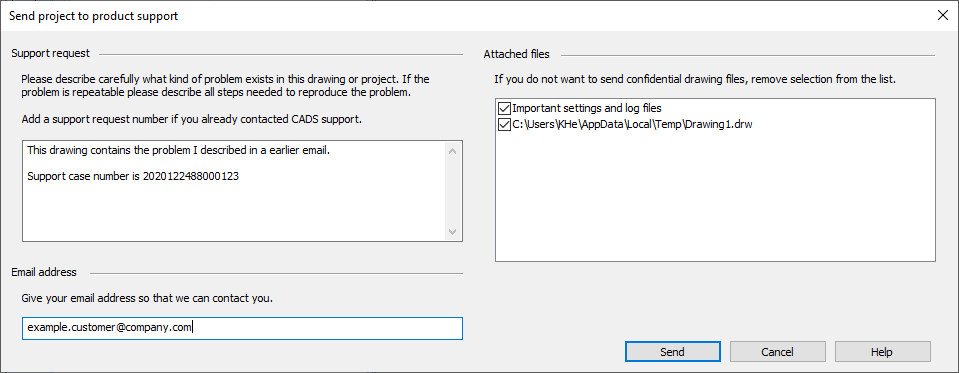
-
Click Send.
The program sends the information directly to our server. In case your files exceed the maximum project size, the program compresses them to a .zip file and displays its location. Send the .zip file to customer support using email or a cloud service.