Select similar
Tools tab > Utilities group > ![]() Property filter menu > Select similar, SELECTSIMILAR
Property filter menu > Select similar, SELECTSIMILAR
Using Select similar, you can easily select all objects from the drawing with the same object type (line, circle etc.) and similar properties.
Select similar sets all objects that match the selected properties (see "Settings") to grip edit and as a previous selection list.
Do the following:
-
Select Select similar.
-
Pick an object which is used to select other similar objects. All similar objects are set to grip edit.
Tip: Select similar can also be found in objects' context menu. Select an object from the drawing, right click the object and select Select similar from the menu that opens.
Settings
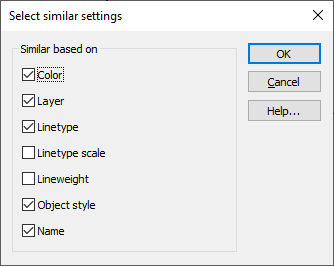
Settings dialog can be used to set what objects' properties are used to determine their similarity when filtering for selection.
Only objects, that have the same values for all of the properties set here, are considered similar to the object that was picked as the reference.
If an object doesn't have a property selected here, that property is not considered when comparing for similarity.
Do the following:
-
Select Select similar.
-
Enter the keyword Settings on the command line.
-
Select which properties are used to determine objects' similarity.
-
Color – Object's color.
-
Layer – Object's layer.
-
Linetype –Object's linetype. Only applies to objects with a linetype.
-
Linetype scale – Object's linetype factor. Only applies to objects with a linetype factor.
-
Lineweight – Object's lineweight. Only applies to objects with a lineweight.
-
Object style – For texts, MTexts and attributes this is the text style. For dimensions and leaders this is the dimension style. For all other objects this doesn't apply.
-
Name – Object's name. Applies to symbols, reference drawings and raster images.
-