Home tab > Symbol group > ![]() Attributes menu > Attribute dialog, 'ATADD
Attributes menu > Attribute dialog, 'ATADD
With this function, you can create attribute definitions.
Do the following:
-
Select the attribute type.
-
Prompt attribute – The program will prompt for the attribute value every time a symbol containing the attribute is inserted. You can modify the value later.
-
Preset attribute – The program will not prompt for the value of a preset attribute, nor can you modify the value later.
-
Common attribute – You can add common attributes to any objects. Common attributes are not visible.
-
-
If you are adding prompt or preset attributes, set attribute visibility.
-
Specify the text settings as desired. If you select Retain text settings, the text settings defined in the dialog will remain current. Otherwise, the original settings are restored after the attributes have been inserted.
-
Enter the attribute name (compulsory), prompt and for prompt and preset attributes the default value.
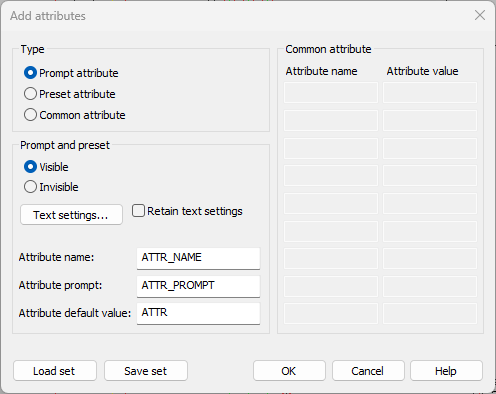
-
Click OK.
-
Enter the insertion point.
-
Enter the attribute angle.
You can also define attributes with the ATTDEF command.
Set attribute type before defining the attribute.
Do the following:
-
Enter attribute tag.
-
Enter attribute prompt (doesn't apply the preset attributes).
-
Enter default value.
-
Enter insertion point. The attribute is drawn using current text settings.
-
Enter attribute angle.
To include attributes in a symbol, make sure you also select the attribute to a symbol definition.
With Load set and Save set, you can save a set of predefined attributes on disk for later use.