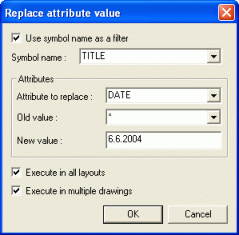Home tab > Symbol group > ![]() Attributes menu > Replace attribute, 'ATREPLACEM
Attributes menu > Replace attribute, 'ATREPLACEM
With this function, you can find and replace attribute values. The replacing can be filtered by using symbol name, attribute name and attribute value as filters. You can replace the value in the whole drawing or only in selected objects. You can expand the replacing also to all layouts in the drawing or even to multiple selected files. You can also replace only a part of a value of attributes.
Filter the replacing
Use symbol name as a filter
Check setting Use symbol name as a filterand select a symbol name from the list. Only the attributes of the symbols that match to the selected symbol name will be replaced.
Attribute to replace
You can filter the attributes by their names. Select a name from the list. Only the attributes with that name will be replaced. If you want to replace all attributes, select *Any attribute *from the list.
Attribute value
You can filter the value to replace by using wildcards. Asterisk (*) denotes any character or characters, or an empty string. For example A* means any string that starts with an A.
Question mark (?) denotes any single character. For example A?E means a string whose first characters is A and last character is E. The middle character may be any character but not empty.
If you don't want to filter the replacing by the current values of the attributes, choose "*" form the list
The list shows all different values of the attributes to be replaced. You can edit the value manually or by clicking Define.
Define the mask for the values of the old value and the new value
You can also replace only a certain part of the value if you want. You can for example the start, the middle or the end part of the value leaving the other parts unchanged.
Define opens a new dialog where you can define the part to replace and the part not to replace. For example a series of Test1, Test2, Test3... can easily be replaced to Device1, Device2, Device3.. by defining the following settings:
-
Click Define.
-
Select Replace in the beginning of text.
-
Enter Test in the left text field and Device in the right text field.
-
Click OK to return to the Replace attribute value dialog.
Where to replace
Execute for selected objects: After clicking OK you can select the objects which's attributes will be replaced.
Execute for all objects: The replacing will be executed for all objects in the drawing. With this setting you can also define if you want to replace values in all layouts by checking Execute in all layouts. You can still expand the executing to selected files. Then you will be asked to select the files after clicking OK. Then the selected files will be opened one by one for executing the find and replace function.
You want to replace the title block date in all selected drawings to 6.6.2004. The title block symbol is named 'TITLE' and the date attribute is named 'DATE'. The existing date is inconsequential.
1. Enter symbol name 'TITLE'.
2. Enter attribute name 'DATE'.
3. Enter old value '*', i.e. any value.
4. Enter new value '6.6.2004'.
5. Check both Execute in all layouts and Execute in mutiple drawings options.
6. Select the desired drawing files (.DRW).