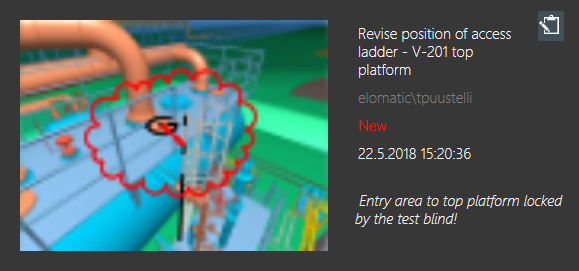Markups
 In the Markups view, you can manage markups. Markups allow the stakeholders of a design project to add comments and status information to the 3D model, and to share the information with other users. Markups typically describe some changes that must be done to a specific part of the model, by showing a screen capture where the user has described the changes with drawing tools and text. You can also use eGo to attach photos to markups and upload them to eShare.
In the Markups view, you can manage markups. Markups allow the stakeholders of a design project to add comments and status information to the 3D model, and to share the information with other users. Markups typically describe some changes that must be done to a specific part of the model, by showing a screen capture where the user has described the changes with drawing tools and text. You can also use eGo to attach photos to markups and upload them to eShare.
If you have sufficient permissions, you can see, edit, create, and delete markups. In Global Settings > Synchronization you can define whether you see all markups, or only the markups that you have created or modified, as described in Markups.
After you have created or modified a markup, synchronize the model with eShare. Synchronization can fail, for example, because of changed permissions. If eGo could not synchronize the markup, eGo asks you if you want to interrupt synchronization or copy the unsynchronized markups to the recovery folder. When you synchronize the model again, eGo attempts to resynchronize the items in the recovery folder.
Using the markups view
The Markups view shows the existing markups as tiles arranged in a grid that is sorted by date, from newest to oldest. Markups can be viewed in any coordinate system and the reference coordinates shown match the currently active coordinate system.
Each tile shows the following information:
-
Thumbnail image
-
eShare synchronization status:
-
 – Markup is new or has been edited, and changes have not been synchronized to eShare.
– Markup is new or has been edited, and changes have not been synchronized to eShare. -
 – Markup has been synchronized to eShare.
– Markup has been synchronized to eShare. -
 – Markup has not been synchronized from eShare.
– Markup has not been synchronized from eShare.
-
-
Title
-
User who created or last modified the markup
-
Status as New, Approved, Disapproved, or Done
Note: The status text is colored according to importance; the text is gray for 'Low', white for 'Normal', and red for 'High' importance.
-
Date when created or last modified
-
Latest comment
Selecting a markup tile sets the 3D view to the location of the markup, and the markup editor opens.
Creating a new markup
Typically, you create a new markup to request a change to be made to the model.
Prerequisites
- You have the permissions to create markups. Otherwise, the
 button is not available to you.
button is not available to you.
Do the following:
- In the 3D view, navigate to the location where you want to add the markup, and then select
 to open the Markups view.
to open the Markups view. -
In the Markups view, select
 .
. -
If the Select Markup Type view opens, select the type of markup to create.
-
Enter a name for the new markup and select OK.
-
Optionally, enter a comment about the new markup and select OK. To not enter a comment, select Cancel.
-
Select the initial status.
-
Select the initial importance level.
-
If the Select New Assignee view opens, select the name of the user who should handle the markup or select "Unassigned" to not assign the markup to anyone yet.
-
You might be prompted to define a value for one or more attributes. Select or type the given value, as appropriate.
-
If there are multiple groups or a position ID that could be used as a linked reference object, you will be prompted to select a related object.
-
Select OK to continue.
Results
The new markup is added to the top of the Markups list.
Related Actions
Go to the Models view and select  to upload the new markup to eShare.
to upload the new markup to eShare.
Creating a new markup in fast mode
Typically, you create a new markup to request a change to be made to the model.
Prerequisites
- You have the permissions to create markups. Otherwise, the
 button is not available to you.
button is not available to you.
Do the following:
- Open the project in 3D view.
- Select the object to which you want to add a markup.
- In the properties pane, select
 .
. - Select the markup Type from the list.
- If there are multiple groups or a position ID that could be used as a linked reference object, you will be prompted to select a related object.
- The markup opens in Take a photo for the markup view.
-
Select
 to take a photo.
to take a photo. -
If you are not happy with the result, select
 to reject the photo.
to reject the photo. -
To use flash, select
 .
. -
If you want to change the camera settings before taking a new photo, select
 .
. -
When you are happy with the result, select
 to approve the photo and close the camera view.
to approve the photo and close the camera view. -
The markup editor opens. Make the needed additions to the markup. See Using the markup editor for more information.
-
Select
 to save the markup with default values. The name is automatically generated and it contains user name, date, and time.
to save the markup with default values. The name is automatically generated and it contains user name, date, and time.
Results
The new markup is added to the top of the Markups list.
Related Actions
Go to the Models view and select  to upload the newmarkup to eShare.
to upload the newmarkup to eShare.
Using the markup editor
Use the markup editor to highlight specific aspects of the model with drawing and text tools. You can also add detailed model information by taking measurements and adding coordinate labels to objects.
Prerequisites
- You have the permissions to modify markups. Otherwise, you cannot open the markup editor.
Do the following:
-
In the main menu of the 3D view, select
 to open the Markups view.
to open the Markups view. -
Select a markup from the list. The Markup editor and the properties pane open.
-
 You can add measurements and labels.
You can add measurements and labels.
-
Use the drop-shaped tools to add measurements, coordinate labels, and information labels to themarkup.
Tool
Description

Orbit Point
To specify a point around which the 3D view orbits, instead of orbiting around the user's viewing point. (Not displayed in the Markups view.)

Measurement
To add a measurement, first drag one measure droplet to the starting point, and then drag another measure droplet to the end point. The measuring tool can snap for example to connection points and pipe centerlines.

Coordinate Label
To add a coordinate label, drag the label droplet to the required position.

Information Label
To add an information label, drag the label droplet to the required position.
-
To remove a measurement or label, first select the entity to display its droplet, and then drag the droplet to the trash can in the toolbar.
-
-
 You can capture a photo.
You can capture a photo.
-
Select
 . The camera view opens, and the camera of the device is switched on.
. The camera view opens, and the camera of the device is switched on. -
Select
 to take a photo.
to take a photo. -
If you are not happy with the result, select
 to reject the photo.
to reject the photo. -
To use flash, select
 .
. -
If you want to change the camera settings before taking a new photo, select
 .
. Camera Settings
Camera Settings
Low resolution preview
- Yes – Use low resolution preview.
- No – Use high resolution preview.
Flip camera feed
- Yes – Upside down camera view.
- No – Normal camera view.
Video Source
Video Capture Device
When the device has multiple cameras, for example front and rear camera, select which one to use.
Video Resolution
Select the video resolution to use.
Barcode Formats Available Barcode Formats Select the barcode format or formats that you want to use.
- AZTEC
- CODABAR
- CODE_39
- CODE_128
- EAN_8
- EAN_13
- ITF
- MAXICODE
- PDF_417
- RSS_14
- RSS_EXPANDED
- UPC_A
- UPC_E
- AII_1D
- UPC_EAN_EXTENSION
- MSI
- PLESSEY
- QR_CODE
- CODE_93
- DATA_MATRIX
Selected Barcode Formats The barcode formats that you have selected. -
When you are happy with the result, select
 to approve the photo and close the camera view.
to approve the photo and close the camera view.
-
-
 You can use 2D drawing tools.
You can use 2D drawing tools.
-
Select
 . Drawing tools are displayed on the left.
. Drawing tools are displayed on the left. -
 Add text.
Add text.
- Select
 .
. - Enter the text to add, and select OK.
- Drag the text to the required position.
- Drag one of the four corner points to resize the text.
- Select
 to change the color of the text.
to change the color of the text.
- Select
-
 Draw a cloud shape.
Draw a cloud shape.
- Select
 .
. - Draw the cloud shape.
- Drag one of the four corner points to resize the cloud.
- The cloud shape consists of small curve pieces, and you can modify the shape by dragging the curve end points.
- Select
 to change the color of the cloud.
to change the color of the cloud.
- Select
-
 Draw an arrow.
Draw an arrow.
- Select
 .
. - Draw the arrow in the required position.
- Drag the starting point or the end point to change the length of the arrow.
- Select
 to change the color of the arrow.
to change the color of the arrow.
- Select
-
 Draw freehand lines.
Draw freehand lines.
- Select
 .
. - Draw lines as required.
- The lines consists of short segments, and you can modify the lines by dragging the segment node points.
- Select
 to change the color of the lines.
to change the color of the lines.
- Select
-
 Delete an element from the drawing.
Delete an element from the drawing.
- Select the element to be deleted.
- Select
 .
.
-
 Change the color of an element.
Change the color of an element.
- Select the element.
- Select
 .
. - Select the color from the list.
-
 Move or rescale a 2D element.
Move or rescale a 2D element.
- Select the element.
- Move the element by dragging.
- Make the element bigger or smaller by dragging its corner points.
-
-
 You can add a comment.
You can add a comment.
-
Select
 .
. -
Enter a comment, and select OK.
Note: Even though eGo only shows the latest comment in the Markup tile, the complete history of comments and other changes is recorded, and after synchronization to eShare the latest comment as well as all previous comments can be viewed in eShare.
-
-
 You can select the viewing mode.
You can select the viewing mode.
-
Select
 to show the 3D model using current object visibility settings.
to show the 3D model using current object visibility settings. -
Select
 to show the current view and the original view at the same time.
to show the current view and the original view at the same time. -
Select
 to show the 3D model as it was in the original Markup.
to show the 3D model as it was in the original Markup. -
Select
 to view the photos added to the Markup. You can use drawing tools to draw on the photo view. All photos display the drawing.
to view the photos added to the Markup. You can use drawing tools to draw on the photo view. All photos display the drawing.
-
-
 You can edit the Markup properties.
You can edit the Markup properties.
In the properties pane, click the value field of the setting you want to change.
- Importance – Select a new importance value from the list.
- Status – Select a new status value from the list.
- Assignee – Select to whom to assign the Markup or "Unassigned", as appropriate.
- Markup Custom Attributes – Change the values of custom attributes, as appropriate.
-
Select
 to save the changes and return to the Markups view.
to save the changes and return to the Markups view.
Results
The photos, 2D drawings, and comments you added or modified are stored in the Markup.
Related Actions
Go to the Models view and select  to upload the changes to eShare.
to upload the changes to eShare.
Deleting markups
You can delete redundant markups, regardless of who has created them.
Prerequisites
- You have the permissions to delete markups. Otherwise, the delete button is not available to you.
Note: Deleting markups in eGo will delete them also from eShare during the next synchronization.
Do the following:
-
In the main menu of the 3D view, select
 to open the Markups view.
to open the Markups view. -
Use the Filter field if needed to locate the markups to be deleted.
- Select
 to enable the markup deletion mode.
to enable the markup deletion mode. - To delete a markup, select the markup from the list, and select Yes when prompted to approve the deletion.
- When you have deleted all redundant markups, select
 to disable the deletion mode.
to disable the deletion mode. -
Select
 to return to the 3D view.
to return to the 3D view.
Related Actions
Go to the Models view and select  to upload the changes to eShare.
to upload the changes to eShare.