Model management

 In CADMATIC eGo, you can use 3D models that are obtained from CADMATIC eShare or from the file system.
In CADMATIC eGo, you can use 3D models that are obtained from CADMATIC eShare or from the file system.
Defining eShare Servers
Define the addresses of the eShare servers that you want eGo to be able to connect to.
Default eShare Server can be defined when installing eGo, as described in Installation.
eGo and eShare must have the same version number. If you attempt to connect eGo to a different version of eShare, eGo displays an error message that asks you to update eGo and eShare to the same version.
Prerequisites
- Address and port number of the eShare servers to be added.
Do the following:
-
In the Models view, select
 . The eShare Servers list opens.
. The eShare Servers list opens. -
 You can add an eShare server.
You can add an eShare server.
- Select
 .
. - You are prompted to enter the address and port number of the server to connect to. Example: eShareServer-01:81
- You are prompted to enter the name to display in the server list. Example: eShare 01
- Select
-
 You can set a default eShare server.
You can set a default eShare server.
- Select
 .
. - Select the server name from the list to set it as default eShare server.
- Select
-
 You can remove one or more eShare servers.
You can remove one or more eShare servers.
- Select
 . The button is highlighted to indicate that it is on until you turn it off again.
. The button is highlighted to indicate that it is on until you turn it off again. - Click a server name to remove the server from the list.
- When the required servers have been removed from the list, select
 again to exit the delete tool.
again to exit the delete tool.
- Select
Results
The eShare Servers view of eGo displays the names of the currently defined eShare servers.
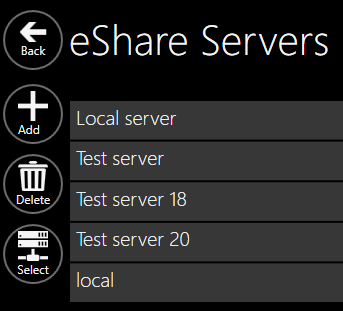
If you have previously downloaded a project from eShare and now removed the server address, you are still able to synchronize the project with that server.
Adding 3D models
Add 3D models to eGo to be able to view them in the 3D viewer.
Prerequisites
- Connection to eShare server or CADMATIC 3D model files (.ebm).
Do the following:
-
 You can download projects with 3D models from eShare.
You can download projects with 3D models from eShare.
-
In the Models view, select
 . The eShare server list opens. If you have not defined any server connections yet, see Defining eShare Servers.
. The eShare server list opens. If you have not defined any server connections yet, see Defining eShare Servers. -
Select the eShare server to connect to.
When connecting to eShare, you are automatically logged in with your Microsoft Windows user account or Azure AD account, depending on configuration. If the automatic login fails, you are prompted to provide a user name and password, which allows you to log in with some other valid user account.
-
You are prompted if the version number of your eGo client and the eShare server do not match. Select OK to continue.
-
The Download eShare project view lists the eShare projects you can download—projects that you are not permitted to access and projects that have been disabled in eShare are not listed.
Select a project from the list to download it into eGo.
-
A successful project download is prompted with a dialog and Project Overview for the project opens.
-
-
 You can open a single 3D model file.
You can open a single 3D model file.
-
In the Models view, select
 and open the model file from the disk.
and open the model file from the disk. -
When prompted whether to copy the model file to the eGo projects folder, select Yes if you want the model to remain in eGo until you remove it from the project folder, or No if you do not want the model to be listed the next time you open eGo.
-
A successful project download is prompted with a dialog and Project Overview for the project opens.
-
-
 You can add multiple 3D model files.
You can add multiple 3D model files.
-
In the file system, copy the model files to the eGo project folder Documents\eGoModels and then restart eGo. The installed models remain available in eGo until you remove the model files from the project folder.
-
Results
The Models view of eGo displays the new 3D models and submodels. You can select a model from the list to open the model in the 3D view.
If the eShare server contained a script for reading custom QR codes, it is now automatically used by the QR reader.
Synchronizing eShare models
You can synchronize models to ensure that the same data exists in both eShare and eGo. Synchronization is not possible if the project has been disabled in eShare.
Models that you have downloaded from eShare to eGo can be synchronized to retrieve the latest 3D model object data, status definitions, status values, and document tree from the server; to make specified documents available offline; and, to synchronize changes in Markups and Smart Points between eShare and eGo.
Do the following:
-
In the Models view, select the synchronization button
 of the model.
of the model.eGo starts synchronizing the data. You can select Cancel to terminate the process, if needed.
Results
The model uses the latest data from eShare, and Markups and Smart Points that have been edited or created in eGo are available in eShare.
If the eShare server contained a new or updated script for reading custom QR codes, it is now automatically used by the QR reader.
Synchronizing submodels
You can synchronize submodels to ensure that the same data exists in both eShare and eGo. Synchronization is not possible if the project has been disabled in eShare.
Note: Cable objects are not included in submodels in eGo.
Do the following:
-
In the Models view, select the project.
-
In the Project Overview, select Add Submodel.
-
In the Select 3D-Models to Synchronize view, select open the list for the submodel rule and select the submodels you want to synchronize.
The submodel list can be filtered using the Filter field.
Note: To disable synchronizing the complete 3D model, clear the selection for Synchronize Complete 3D-Model.
Results
The submodels synchronized for the project can be seen in the Models view by selecting the down arrow, as well as in the Project Overview.
Removing 3D models
Uninstall the 3D models that you no longer need in eGo.
Do the following:
-
 You can remove projects downloaded from eShare.
You can remove projects downloaded from eShare.
-
In the Models view, select the delete button
 of the model to remove. You are prompted to confirm the deletion.
of the model to remove. You are prompted to confirm the deletion.
-
-
 You can remove 3D models added from files.
You can remove 3D models added from files.
-
In the file system, remove the model files from the eGo project folder Documents\eGoModels and then restart eGo.
-
-
 You can remove submodels synchronized to the project.
You can remove submodels synchronized to the project.
-
In the Project Overview, select
 for the submodel to remove it.
for the submodel to remove it.
-
Results
The Models view of eGo no longer lists the removed models.