| Annotate tab > Dimensions group > |
| Annotate tab > Dimensions group > |
Geometric tolerances are used to indicate allowed geometric deviation of form, direction and location as defined in the drawing (ISO 1101). Tolerances are displayed in a tolerance frame. You can include two lines and a datum reference in a single tolerance frame.
There is a command line version as well as a dialog version of this function. The command line version is mainly used by application programs. You can also add a geometric tolerance to a leader object. The tolerance frame uses a font named GDT.ftf. The size of the tolerance frame is determined by the dimension text size and the value of the DIMGAP system variable. You can modify a tolerance object with the MODIFY command.
Tolerance object consists of a frame which contains a geometric symbol, one or two tolerance values, a material condition and 1-3 datum references. Tolerance is defined in a dialog.
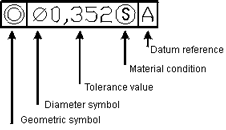
Draw tolerances
Do the following:
-
Select the Tolerance function. The Geometric tolerance dialog opens.
-
Define the following:
-
Sym – Click the field to add a tolerance symbol.
 Show/hide details
Show/hide details
Symbol
Type
Explanation

Location
Position

Concentricity

Symmetry

Direction
Parallelism

Perpendicularity

Angle

Form
Cylindrical

Flatness

Circularity

Straightness

Surface form

Line form

Run-out
Run-out

Total run-out
-
Tolerance 1 – First tolerance value
-
Tolerance 2 – Second tolerance value
-
Datum 1, Datum 2 and Datum 3 – You can define three datum references to a tolerance frame. Datum reference is usually a letter and you can also define a material condition to each datum reference separately.
-
Diam. – Click the field to add a diameter symbol.
-
MR – Click the field to add material conditions:
 Maximum material
condition (MMC)
Maximum material
condition (MMC) Least material
condition (LMC)
Least material
condition (LMC) Regardless of Feature Size (RFS), indicates
that the feature can be of any size within the set limits.
Regardless of Feature Size (RFS), indicates
that the feature can be of any size within the set limits.
-
-
In the Projected tolerance zone section, define the following:
-
Click the Id field to add a projected tolerance zone identifier.
-
Define the height of the projected zone as well as a datum identifier.
-
-
Click OK.
Paste tolerances
With this function, you can define tolerances in the dimension styles or add tolerances to existing dimension objects.
Do the following:
-
Select dimension object.
-
Enter tolerance values (symbol, lower and upper values, and number of decimals).