|
|
Tools tab > Drawing settings group > Filter, FILTER |
With this function, you can set the filter on and off.
You can also toggle the filter mode
-
via the quick access toolbar
-
by right-clicking the filter icon in the lower right corner of the screen and selecting either On or Off
When the filter is on, the buttons as well as the filter icon are highlighted with orange:
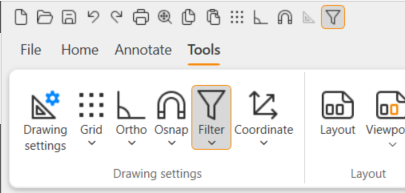
The filter could be seen as a sieve that only lets through the objects that you want. All functions would then be implemented on the objects that passed the filter. As the filter works by object type, all editing functions would affect only the types of objects that you select even if the selected area contained other object types.
The filter is active until you turn it off. You can draw any types of objects when the filter is active.
Do the following:
-
Select Tools tab > Drawing settings group > Drawing settings > Filter tab or double-click the filter icon in the lower right corner of the screen. The Drafting settings dialog opens.
-
Select whether to turn the filter on or off.
-
If you want the filter to let through all the object types, select Select all.
If you want to clear the selections, select Clear all.
-
Select the objects you want the filter to let through.
-
Click OK.
You can also select the object by right-clicking the filter icon in the lower right corner of the screen.
Property filter
With the PFILTER command, you can filter selected objects by their elevation and properties.
-
On – Switch property filter on.
-
Off – Switch property filter off.
-
Elev.range – Set property filter elevation range. Only objects whose elevation property is within the specified range can be selected. Enter the minimum and maximum elevations.