|
|
Tools tab > Drawing settings group > Ortho, ORTHO |
With this function, you can set the ortho on and off.
You can also toggle the ortho mode
-
with F8
-
via the quick access toolbar
-
by right-clicking the ortho icon in the lower right corner of the screen and selecting either On or Off
-
by clicking the ortho button in the Basic 2 toolbar
When the ortho is on, the buttons as well as the ortho icon are highlighted with orange:
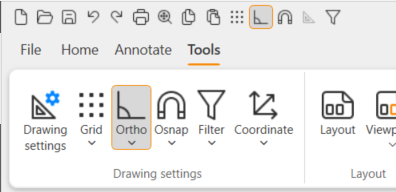
The ortho setting forces lines to be drawn according to the selected ortho angle. Ortho also affects commands that require you to enter an angle with the mouse. When you rotate an object, the program forces the rotation to the selected angle. Ortho affects commands that displace objects, such as moving, copying, and stretching. In mirroring, ortho affects the mirror line.
You can define the ortho angle in the Drawing settings dialog either by selecting Tools tab > Drawing settings group > Drawing settings > Ortho tab or by double-clicking the ortho icon in the lower right corner of the screen. Alternatively, right-click the ortho icon in the lower right corner of the screen and select the angle.
The program shows the angle on the status bar in the bottom of the screen. The angle tells you the angle increment that you can use when drawing lines. So, if the angle is set to 15, you can draw lines in 0, 15, 30, and 45 angles and so on.
You can reverse the state of the ortho temporarily while you are drawing by pressing Shift. When you release the key, ortho returns to its previous state.