|
|
File > Settings > General tab |
With the general settings, you can define some general preferences related to saving, fonts, and so on.
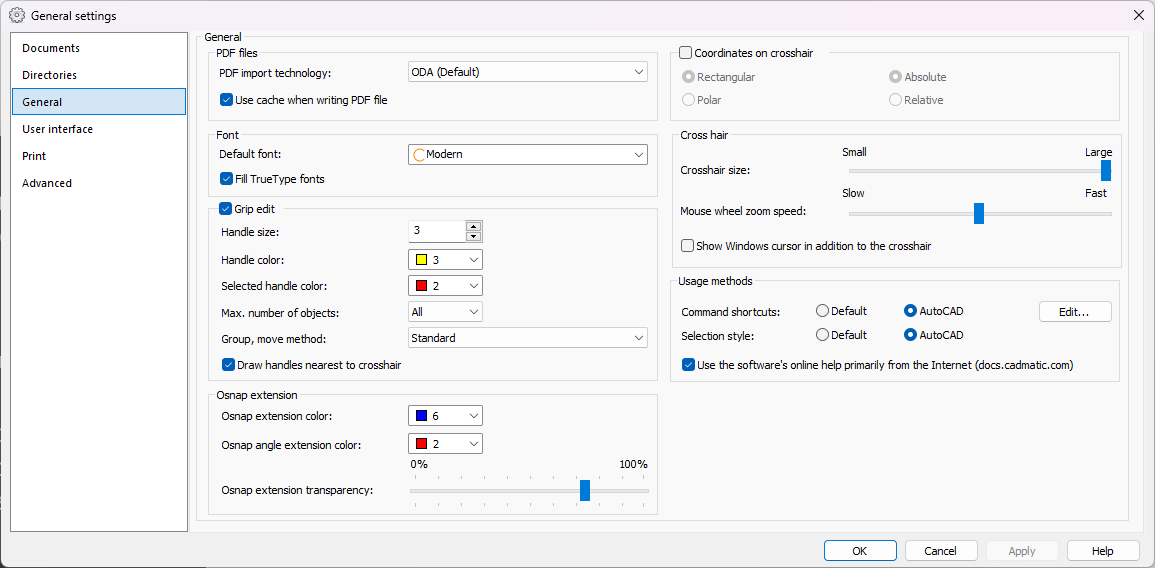
PDF files
-
PDF import technology – Select which PDF import technology is used.
-
ODA (Default) – PDF files are imported using vector graphics. This enables you, for example, to pick points from PDF files using object snap.
-
Debenu – PDF files are imported as raster images.
-
-
Use cache when writing PDF file – Select to use cache for graphics when writing to PDF file.
Font
-
Default font – Select the default font. If a font in a drawing is not found on the computer, the program uses the default font to generate the texts. The font in the drawing is not replaced permanently.
-
Fill TrueType fonts – Select this if you want to see TrueType fonts filled in the drawing view. Otherwise, only the outline is shown.
Grip edit – Select this to enable editing objects with the Grip edit functions.
-
Handle size – Select the handle size.
-
Handle color – Select the handle color.
-
Selected handle – Select the selected handle color.
-
Max. number of objects – Select the maximum number of objects that you can select in grip edit at one time.
-
Group move method – Select the move method for object groups.
-
Standard – Handles of every object in the group are displayed and object can be moved separately.
-
Group move – Only one common handle is displayed and all object in the group are moved as one.
-
Group move with point object grips – One common handle and handles of every symbol in the group are displayed.
-
-
Draw handles nearest to crosshair – Select whether you want to draw the handles to the proximity of the crosshair. We recommend that you select this option when you are editing 3D polyface meshes that have a large number of handles.
Osnap extension
-
Osnap extension color / Osnap angle extension color – Colors for object snap extension lines. Default setting for angle extension lines is red (color number 2) and for parallel and perpendicular extension lines is blue (color number 6).
-
Osnap extension transparency – Transparency of osnap extensions. 100% is fully transparent.
Coordinates on crosshair – Select this to show current coordinates on the crosshair. Select whether to use rectangular or polar coordinates, and absolute or relative coordinates. You can press Ctrl + A to toggle between absolute and relative coordinates. For more information on coordinates, see Define coordinates.
Cross hair
-
Crosshair size – Change the size of the crosshair.
-
Mouse wheel zoom speed – Define how big zoom factor is used in every step of the mouse wheel.
-
Show Windows cursor in addition to the crosshair – Show Windows cursor in addition to the crosshair, in the middle of the crosshair.
Usage methods
-
Command shortcuts – Select one of the following options for command shortcuts:
-
Default – Select to use the default command shortcuts, such as Q = QUIT, TE = TEXT, SY = SYMBOL.
-
AutoCAD – Select to use the AutoCAD shortcuts with the closest equivalent command, such as EXIT = QUIT, DT = TEXT, B = SYMBOL.
With Edit, you can edit command shortcuts. See Synonyms and external applications.
-
-
Selection style – Select one of the following options for selection style:
-
Default – Use the default selection style. Clear selected objects by selecting them again. Also see Area selection.
-
AutoCAD – Use the AutoCAD selection style. Clear selected objects by pressing Ctrl and selecting them. Area selection works the opposite way compared to the default selection style.
-
-
Use the software's online help primarily from the Internet (docs.cadmatic.com) – The software's online help is opened from the docs.cadmatic.com website by default. If this is disabled or the requested help topic is unavailable for some reason, the online help installed with the software is used instead.