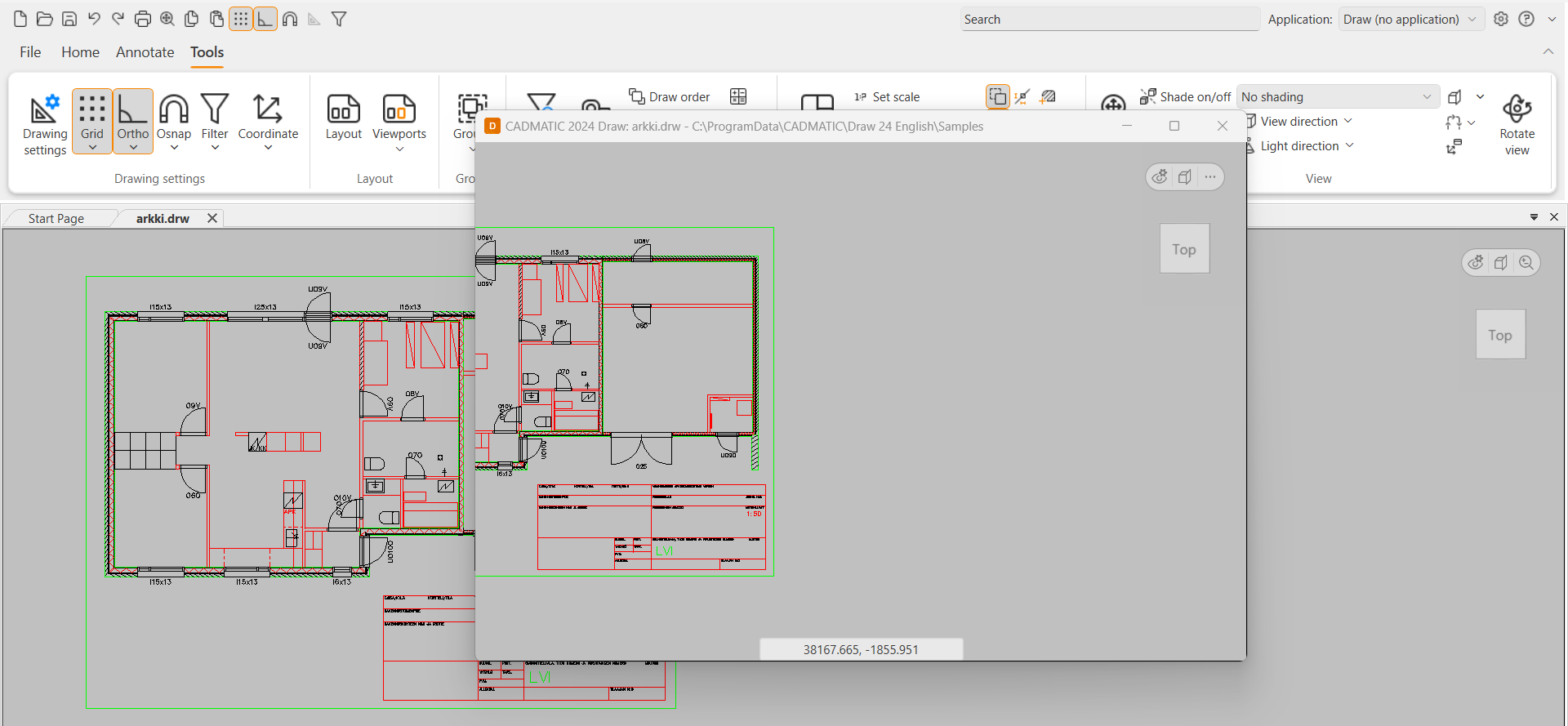Visualization window
|
|
File > Settings > Show Visualization window |
With this function, you can open a separate floating window i.e. the visualization window that is not confined to the drawing area in the application. You can place the visualization window anywhere on you screens, such as on a second monitor.
The visualization window is primarily meant for inspecting 3D objects.
The layers in the visualization window are not tied to the layers on the main window. This means that you can turn off layers on the visualization window and still see them on the main window.
The menu in the upper right corner holds the following functions:
-
The
 button opens a menu of visual controls related to shade and perspective:
button opens a menu of visual controls related to shade and perspective:-
Shade on/off – Click to set shade on and off. Select the desired shade from the second menu. For more information on shading, see Set shade on/off.

-
Perspective on/off – Click to set perspective on/off.
-
-
The
 button opens a menu with view clipping functions:
button opens a menu with view clipping functions:-
View clip on/off – Click to set view clipping on or off.
-
Edit view clipping – Open the view clipping edit functions. For more information, see Set view clipping on/off and edit view clipping.
-
-
The third button with dots opens a menu with the following functions:
-
Zoom – Open a menu where you can change the zooming of the view. You can zoom to all objects, selected objects, selected window, or the limits of the drawing. For more information on zooming, see Zoom the view.
-
ChangeView – Swap the views of the visualization window and the main view.
-
Open saved design views – Open and save design views and move between them. For more information on design views and their functions, see Design views.
-
Visualization window layers – Open a list of all the layers in the drawing. You can turn on and off, lock, and unlock the layers by clicking the respective icons.
-
When you save the drawing, the application saves the visualization window view to the file as well.