Product information
In product information management, you can select pre-existing product information or create your own to the database.
Product information management differs from the other management tools a little. The main differences are:
-
In Standard databases, you can download the desired manufacturer’s databases from the Product database drop-down menu.
-
In Shared databases, you can use different databases to save your own product information, and import data from Excel, for example.
Let's add product information to the shared database, and assign it to devices.
Do the following:
-
Select Management tab > Product information.
-
Select the Shared databasestab.
-
From the Product database drop-down menu, select User products 1.
-
Right-click on the grid, and select New.
-
Fill in the following information:
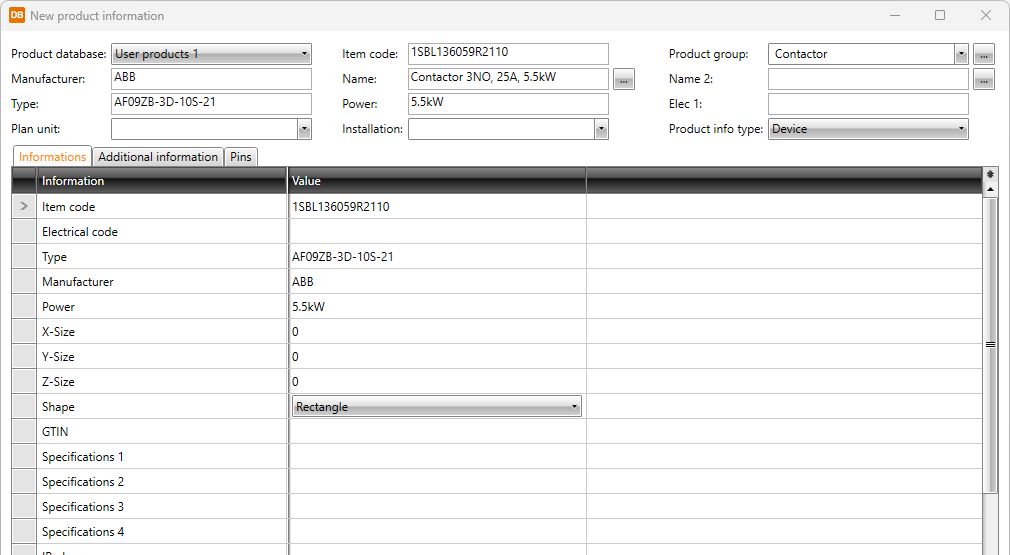
-
Click OK.
-
Add the product information to the project, and close the dialog. Now you can assign the product information to devices.
-
Select the Devices tab.
-
Filter the grid with location =123+MCC1.
-
Select Q01 and Q02, right-click and select Product information > Product information selection.
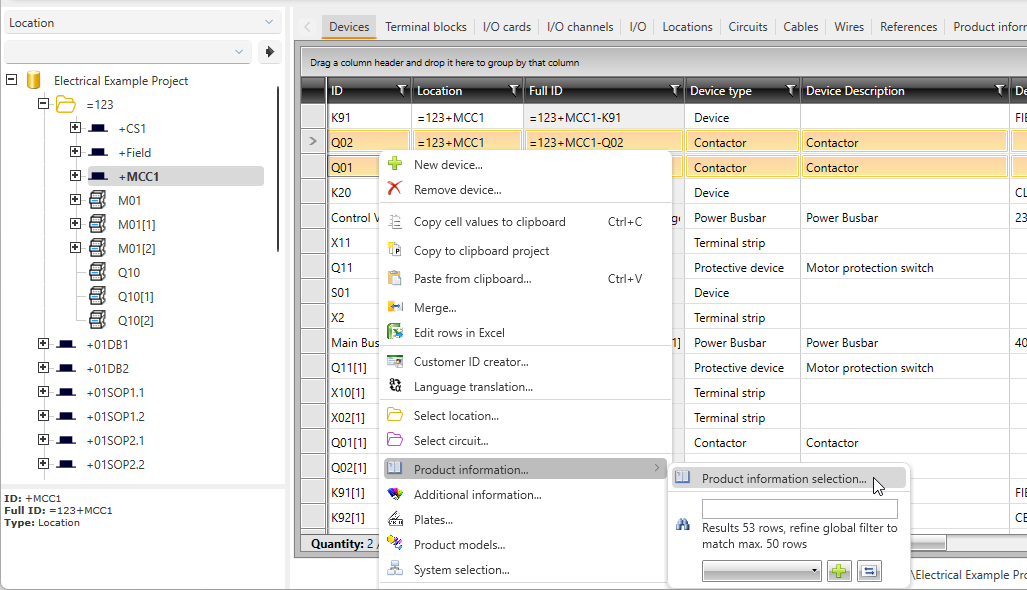
-
Remove old product information by selecting them from the grid and clicking Remove. Confirm the removal with OK.
-
Assign the newly created product information to the devices by dragging and dropping.
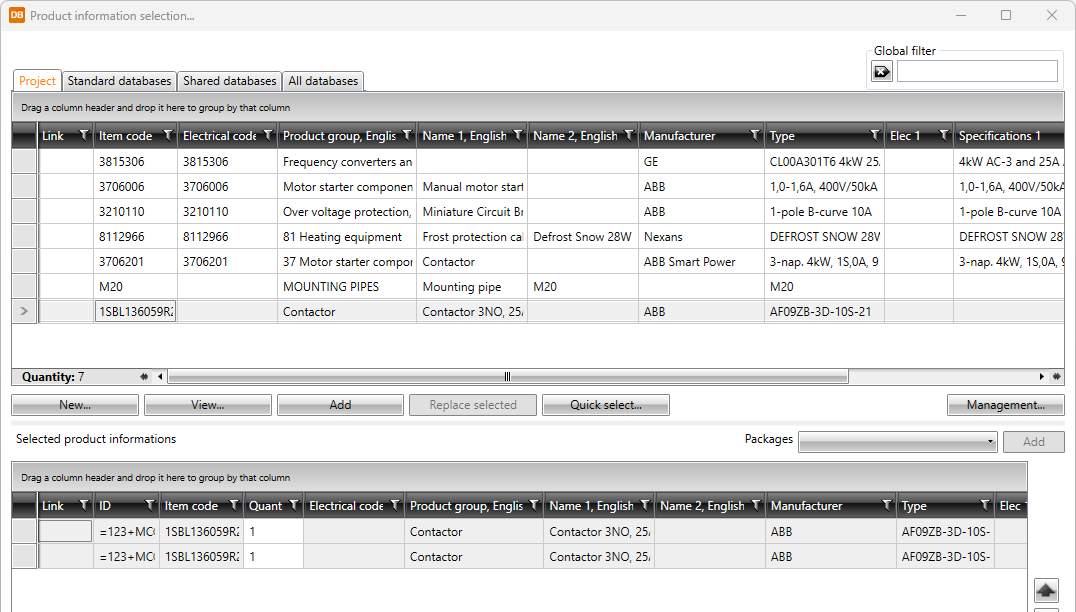
- Click OK to close the dialog.
- Open the E-0-Schematics-01-501.drw drawing, and synchronize it with the
 button.
button. - Check that the information for Q01 and Q02 is up-to-date.
 Previous Previous |
Next

|