Connect I/O channels with I/Os and disconnect them
On the I/O channels tab, you can see the connection status and connected I/Os in the Connection status and Connected I/Os columns.
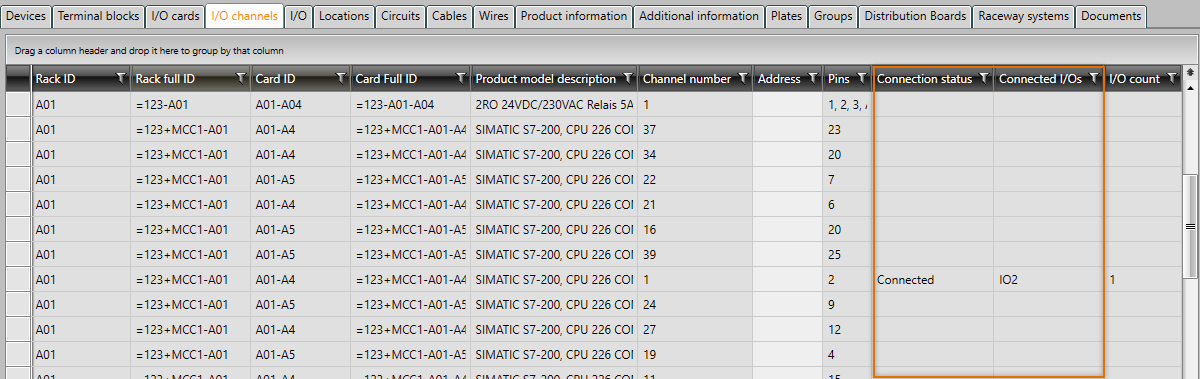
On the I/O channels tab on the right, there is the I/O auxiliary grid with which you can easily connect I/O channels with I/Os as a mass by dragging and dropping the I/Os from the auxiliary grid to the main grid.
You can lock the auxiliary grid to the screen from the top right corner with the ![]() button. You can also make your work easier by organizing, grouping and filtering information as you wish.
button. You can also make your work easier by organizing, grouping and filtering information as you wish.
Connect I/O channels with I/Os
You can connect one or more I/O channels at once.
Do the following:
-
Select the I/O channels tab.
-
In the main grid, select one more I/O channels for which you want to define I/Os.
-
From the right side, click I/O to open the respective auxiliary grid.
-
If necessary, organize, group and filter the information.
-
Select the I/Os you want to connect with the selected I/O channels from the auxiliary grid.
-
Drag the selected I/Os to the main grid, on the corresponding columns. You can only drop the I/Os to the columns that are highlighted in yellow when you hover on the grid. The selected I/O channels' cells are highlighted in orange in those columns. For example, if you have selected two I/O channels in the main grid and you drag I/Os from the auxiliary grid and hover on the main grid, the highlights in the main grid before dropping look like this:
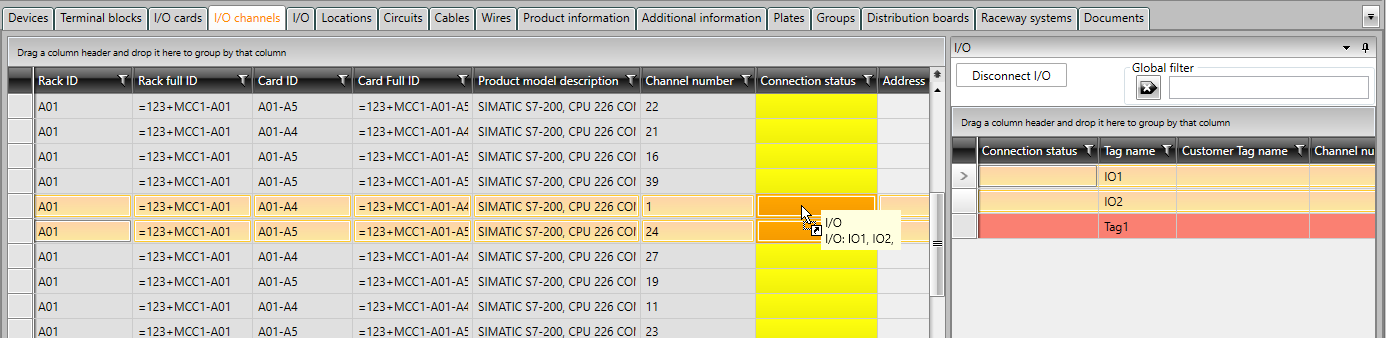
-
Drop the I/Os. If you selected several I/O channels, the Connect dialog opens.
-
Confirm assigning the selected information to the selected devices by clicking OK. The connections are now shown in the grid.
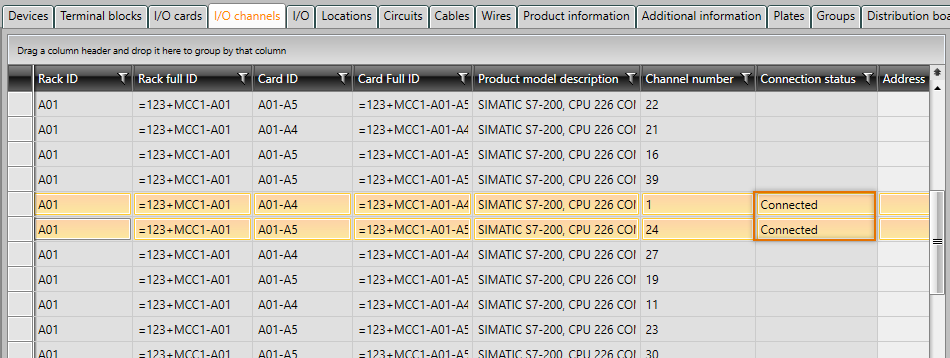
Disconnect I/O channels from I/Os
If an I/O channel is connected, the Connection status column shows Connected. The same column also shows if there are more than one I/Os connected to the same channel.
Do the following:
-
Select the I/O channels tab.
-
Select an I/O channel that has been connected.
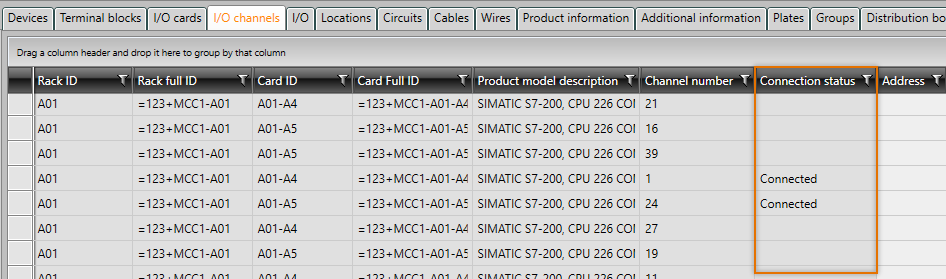
-
Right-click, and select Disconnect I/O.
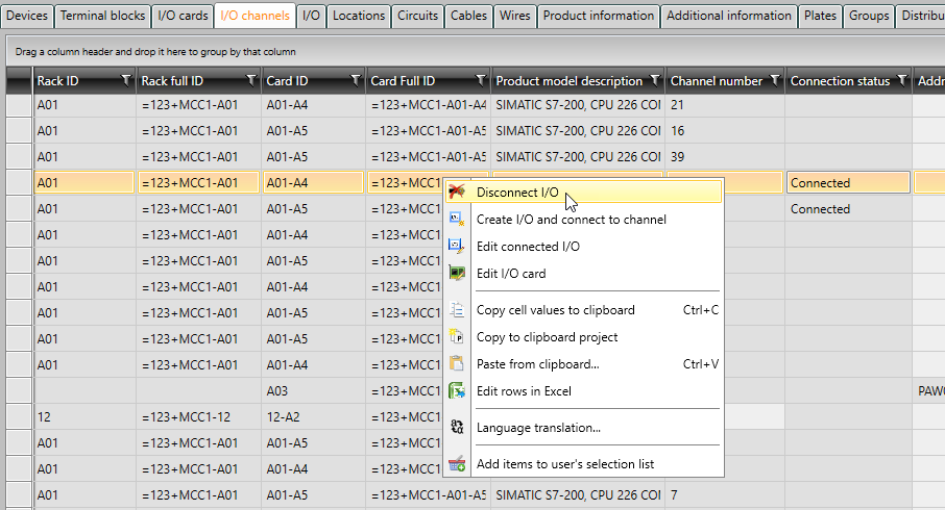
Alternatively, select the I/O channels you want to disconnect, open the I/O auxiliary grid from the right and drag the Disconnect I/O button on one of the selected rows.
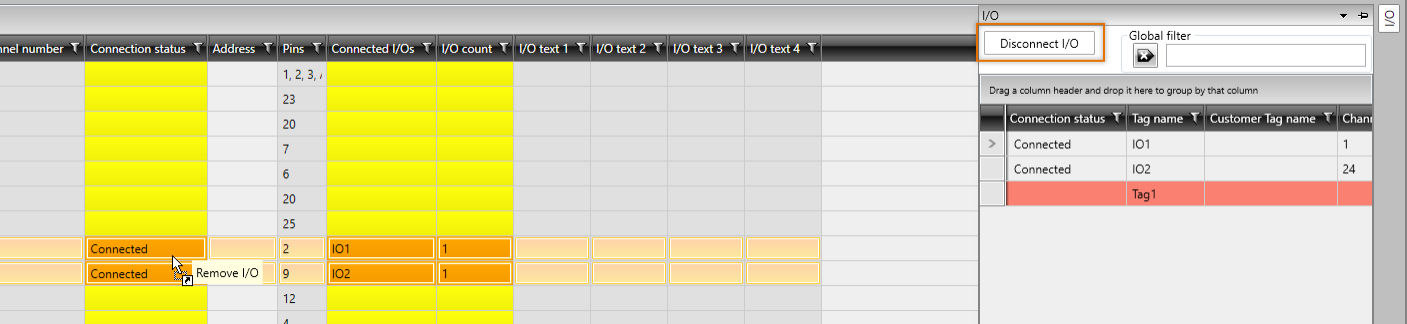
Confirm disconnection with OK.