Create terminal blocks and terminal strips
Create terminal strips
Do the following:
-
Select the Terminal blocks tab.
-
Right-click in the grid, and select New terminal strip.
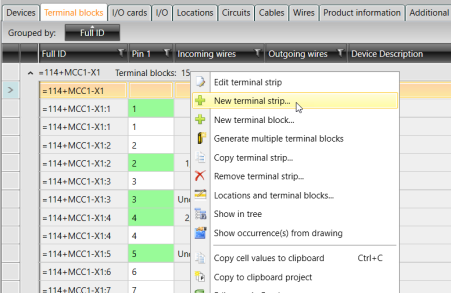
The New device dialog opens.
-
Enter the information for the terminal strip as you would for a device. For the instructions, see Edit devices.
-
Click OK.
You can also create new terminal strips by copying: right-click the desired terminal strip row, and select Copy terminal strip. Then enter the information as you would for a device.
Create terminal blocks
Do the following:
-
Select the Terminal blocks tab.
-
Select the desired terminal strip row.
-
Right-click the row, and select New terminal block. The New device dialog opens.
-
Enter the information for the terminal block as you would for a device. For the instructions, see Edit devices.
-
Click OK.
You can also create new terminal blocks by copying: right-click the desired terminal block row, and select Copy terminal block. Then enter the information as you would for a device.
Generate multiple terminal blocks
You can generate several terminal blocks at once for a terminal strip.
Do the following:
-
Select the Terminal blocks tab.
-
Select the desired terminal strip row.
-
Right-click and select Generate multiple terminal blocks.
- Define the number to start from. Only numerical values are allowed in the Starting number field, i.e. letters, periods and commas are not allowed.
- Define the number of terminal blocks you want to create.
- Click OK.
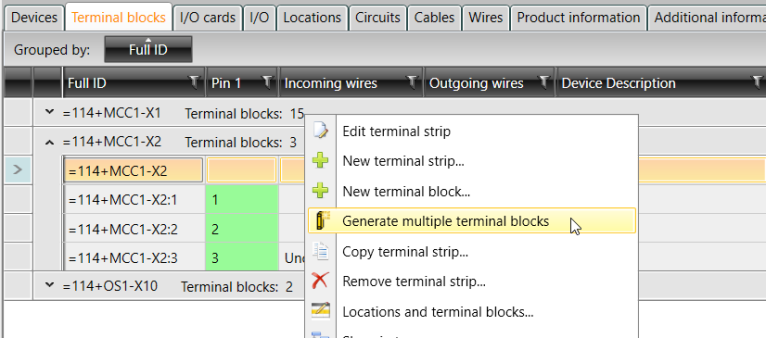
The Generate terminal blocks dialog opens.
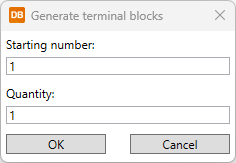
If the terminal strip already has the terminal block to be generated, it will be skipped and the next available terminal block will be generated.