Import product information with EDZ files
| Electrical tab > Management group > |
With this function, you can import product details into Electrical with an EDZ file. The EDZ files contain all the specifications for generating product models in Electrical: product information, symbols, product images, and manuals. In case all the information is not needed in Electrical, it is possible not to include them in the EDZ import.
EDZ files are available, for example, on manufacturers’ websites. You can also export the product information in EPLAN to an EDZ file.
Do the following:
-
Select the .edz file. The EDZ Import dialog opens.
The parts are listed on the left. The selected part's general information and product image are shown on the upper right, with documents, symbols and product information below.
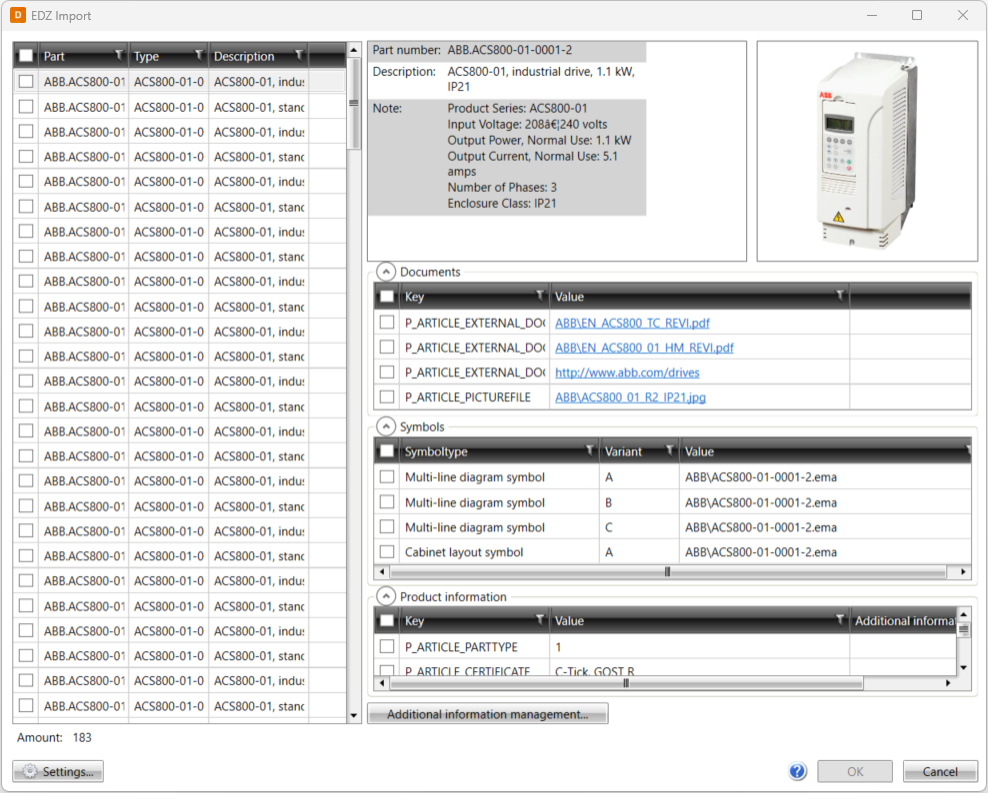
-
The product information will create additional information in Electrical. Alternatively, you can map the desired piece of product information to a piece of additional information. You can access additional information management by clicking Additional information management.
-
Size data will become product model's size data, whether selected or not. If product information is set to be created, size data will also be included.
-
-
Select the parts you want to import to Electrical.
-
Select the information you want to import for the selected parts:
-
Select the desired documents.
-
Select the desired multi-line diagram and cabinet layout symbols.
-
Map product information with additional information by selecting from the drop-down menu:
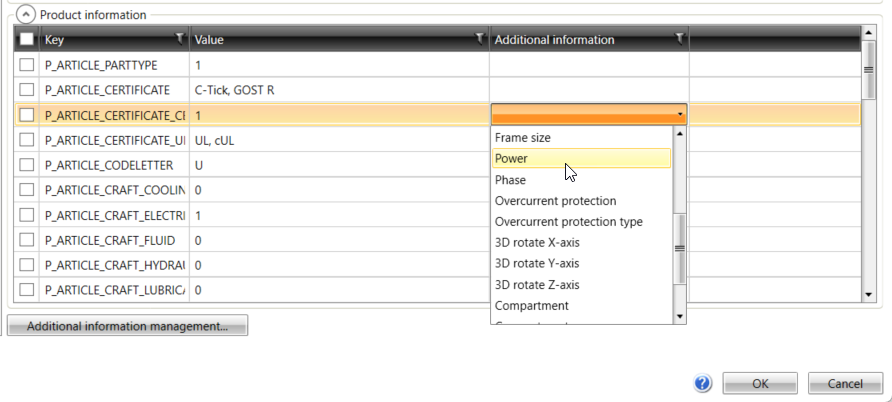
If necessary, define additional information in Electrical first by clicking Additional information management.
-
-
Click OK. The Import dialog opens.
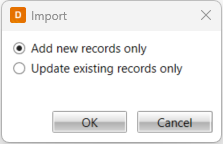
-
Select whether to add new data fields or update the existing ones, and click OK.
The import starts. The new symbols are created and converted to product models. The Project product models dialog opens after the import is finalized.
-
Select a product model created in the import, and click Edit. The Product model dialog opens.
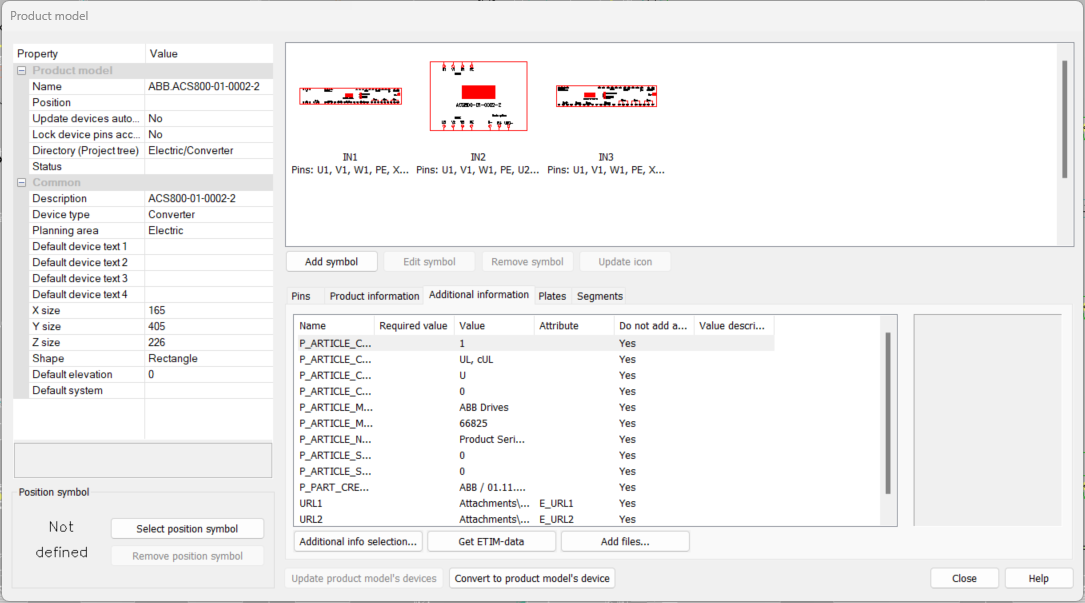
The additional information includes the selected documents, images, and other information about the product.
You can now insert symbols to your drawing just like any other devices. The devices are also available in the project tree.