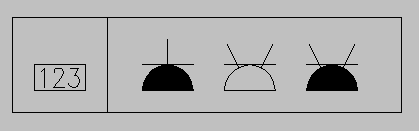Layout tab > Devices group > ![]() Symbol functions menu > Symbol group
Symbol functions menu > Symbol group
With this function, you can create and insert symbol groups that represent one or several symbols – for example, you can create a symbol group of plug socket symbols. Symbol groups contain information about the symbols, such as symbol names, systems and the drawing-specific ID of the symbol group.
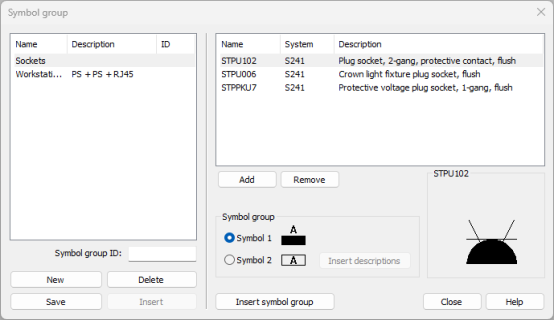
Symbol groups can be saved to the hard drive to be used in different drawings. When started, the function reads group definitions from both the disk and the drawing. The drawing's symbol group definitions override the definitions read from the disk: if both the disk and the drawing have a group definition by the same name, the one from the drawing will be used, even when it is different from that on the disk. Groups from the drawing contain the drawing-specific ID in the ID field.
Symbol groups can be edited later, and the changes affect all insertions of that symbol group in the drawing.
Create and delete groups
Do the following:
-
Click New. The New symbol group dialog opens.
-
Enter a name and a description. There cannot be two groups with the same name.
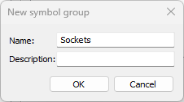
-
Click OK.
-
Add the desired symbols to the group:
-
Click Add.
-
Select the desired symbol in the Symbols window. Alternatively, pick a symbol from the drawing by pressing Enter.
-
If the symbol you selected has no system information, select the system.
-
-
In the Symbol group ID field, enter an ID. The group can only be inserted in the drawing if it has an ID.
-
If you want to save the new group to the disk for later use, click Save. If there already is a group with the same name, the program asks whether to overwrite it or save with a new name.
Alternatively, insert the symbol group or individual symbols.
You can add new symbols to the group later. The new symbol will also be added to the symbol groups already inserted.
Remove a symbol from the symbol group by selecting it and clicking Remove. If you want to delete the symbol group from the disk, click Delete. Unless the group is in the current drawing, the group definition is deleted both from the disk and the symbol group.
Insert symbol groups and individual symbols from groups
You can either insert the whole symbol group, or individual symbols included in the group.
Insert symbol group
The symbol group needs to have an ID before it can be inserted.
Do the following:
-
Select the group you want to insert.
-
Click Insert symbol group.
-
Insert as many groups to the drawing as you want.
-
End inserting by Esc.
Insert symbols included in a group one by one
Do the following:
-
Select the desired group.
-
Click Insert.
-
Insert the first symbol. After insertion, the program moves on to the next symbol in the group. The function ends when all symbols are inserted, or you can end it yourself with Esc.
Insert group descriptions
You can insert a group description table into the drawing by clicking Insert descriptions.
The group description table shows which symbols are included in the group.