|
|
Layout tab > Wiring group > Rises menu |
With these symbols, you can present wire lead-throughs between different storeys.
|
|
Comes from above |
|
|
Goes upwards |
|
|
Comes from below |
|
|
Goes downwards |
|
|
Comes from below and continues upwards |
|
|
Goes upwards and downwards |
|
|
Comes from above and continues downwards |
After selecting the desired symbol, select the system to which the symbol belongs in the System selection dialog.
If you end wiring to a rise symbol with a different wiring at the other end, you will be notified. You can then change the wiring at the other end to the wiring you just drew.
You can draw the other end of wiring for an empty rise symbol by right-clicking the symbol and selecting Draw wiring connected to reference.
The rise symbols are not automatically removed when removing the wiring.
Select a reference pair
You can select a reference pair for a rise symbol among all the references in the different drawings.
If necessary, you can first disconnect an old reference by selecting the desired symbol, right-clicking and selecting Disconnect reference. Then you can create a new pair.
Do the following:
-
Select an unpaired rise symbol for which you want to select a reference pair.
-
Right-click and select Select reference pair. Alternatively, double-click the rise symbol. The Select unpaired reference dialog opens.
If you want to view the rise symbol in the drawing before selecting it, right-click the desired row and select Show in drawing.
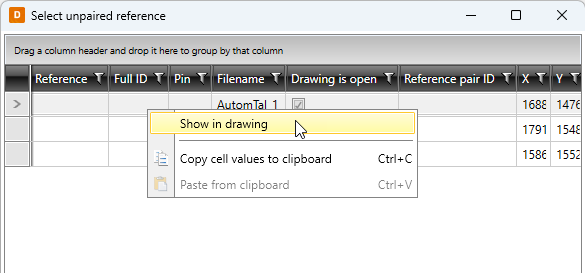
-
Double-click the desired reference. Alternatively, select the reference and click OK.
After selecting the reference pair, you can move from one symbol to the other end of reference by right-clicking and selecting Move to other end of reference.
Insert a pair for a reference
In addition to selecting from existing rise symbols, you can also add a new rise symbol and pair it with a rise symbol in the drawing.
If necessary, you can first disconnect an old reference by selecting the desired symbol, right-clicking and selecting Disconnect reference. Then you can insert a new symbol and create the pair.
Do the following:
-
Right-click the desired rise symbol and select Insert a pair to a wiring reference. A menu with the rise symbol options opens.
-
Select the type of rise symbol you want to insert into the drawing. The System selection dialog opens.
-
Select the system, and click OK. The Select a drawing dialog opens, listing all the arrangement drawings in the project.
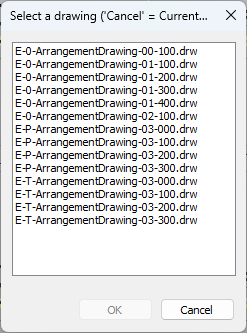
-
Double-click the drawing into which you want to insert the rise symbol. Alternatively, select it and click OK. The selected drawing is opened.
If you want to insert the rise symbol in the current drawing, click Cancel.
-
Indicate the insertion point.
After inserting the reference pair, you can move from one symbol to the other end of reference by right-clicking and selecting Move to other end of reference.