Draw led strips
Layout tab > Devices group > ![]() Symbol functions menu >
Symbol functions menu > ![]() Light fixtures menu > LED strip
Light fixtures menu > LED strip
With this function, you can draw LED strip into the drawing. You can define the width and height along with other properties, just like for any other type of light fixtures.
Do the following:
-
Start the function. The LED strip window opens.
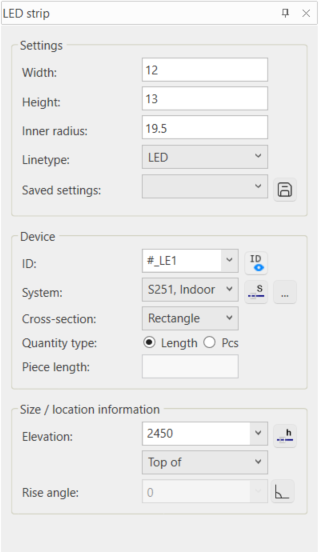
-
Define the desired information.
-
You can save the settings: click the button, and enter a name for the settings.
-
With the
 button (Toggle ID visibility on/off), you can define whether to show the ID in the drawing or not. When the ID has been set visible, the button is highlighted.
button (Toggle ID visibility on/off), you can define whether to show the ID in the drawing or not. When the ID has been set visible, the button is highlighted.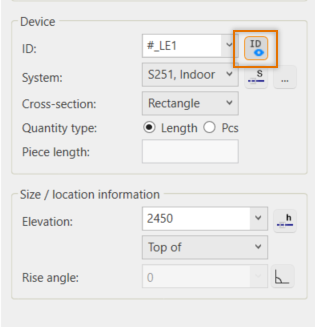
-
You can select the system from the drawing by clicking the
 button or from the System selection dialog by clicking the
button or from the System selection dialog by clicking the  button.
button. -
You can select elevation from the drawing by clicking the
 button.
button. -
You can set ortho on and off with the
 button. When ortho has been set on, the button is highlighted.
button. When ortho has been set on, the button is highlighted.
-
-
Draw the LED strip by indicating the start and end points.
-
You can use the Tab key to change the line from line to curve.
-
You can use Ctrl + S or Ctrl + <> to change the direction.
-
Drawing an LED strip creates a new device with a device ID.
You can edit LED strip properties by double-clicking the LED strip.