Snap, ortho, grid and filter
Snap, ortho, grid and filter are settings that define how certain object types behave in a drawing when they are selected, drawn or moved around.
All of these settings can be changed via the info bar (bottom right corner of the screen).

Object snap
Object snap forces the selected point (e.g. a starting point for a line) to “snap” to a specific part of an object according to the selected object snap mode.
For example, if you want to draw a line that is attached to the endpoint of another line, select the object snap mode Endpoint. This forces the starting point of the new line into the endpoint of the existing line if the cursor is on the existing line.
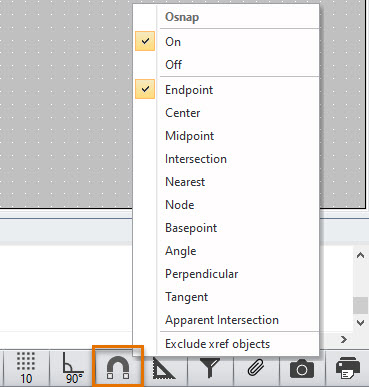
Ortho
The ortho setting forces objects to be drawn and rotated according to the selected ortho angle. Ortho also affects objects when moving, copying, and stretching them.
Tip: You can reverse the state of the ortho setting while you are drawing by pressing Shift.
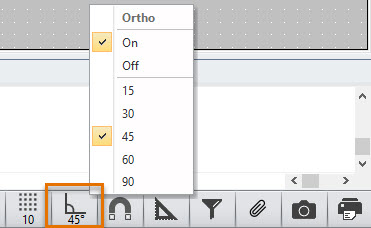
Grid
Grid means a dotted mesh displayed on the drawing area. The cursor moves on the screen on these grid points. This makes it easier to insert points accurately and decreases the need to insert points from the keyboard.
Tip: You can toggle the grid on and off by pressing Ctrl+R.
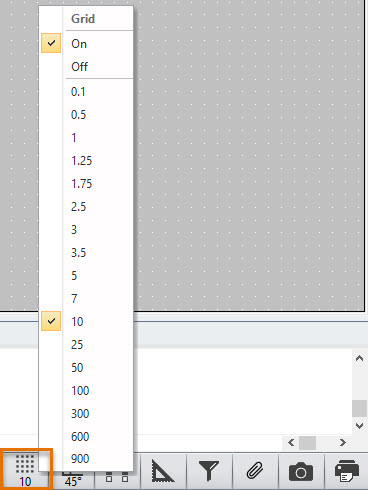
Filter
Filter can be used to determine what type of objects can be selected from a drawing. Only object types that are active in a filter can be selected from a drawing.
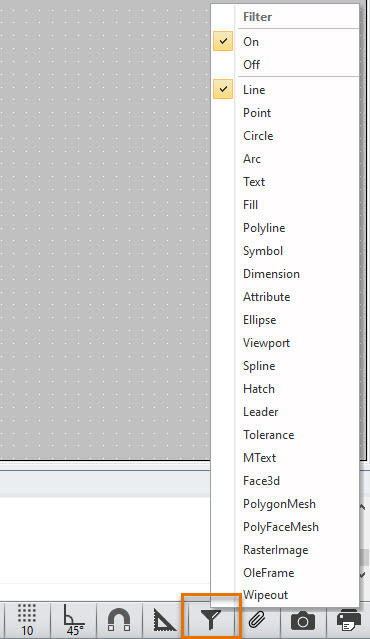
Tip: Learn how these settings are used and much more by completing our drawing exercises.