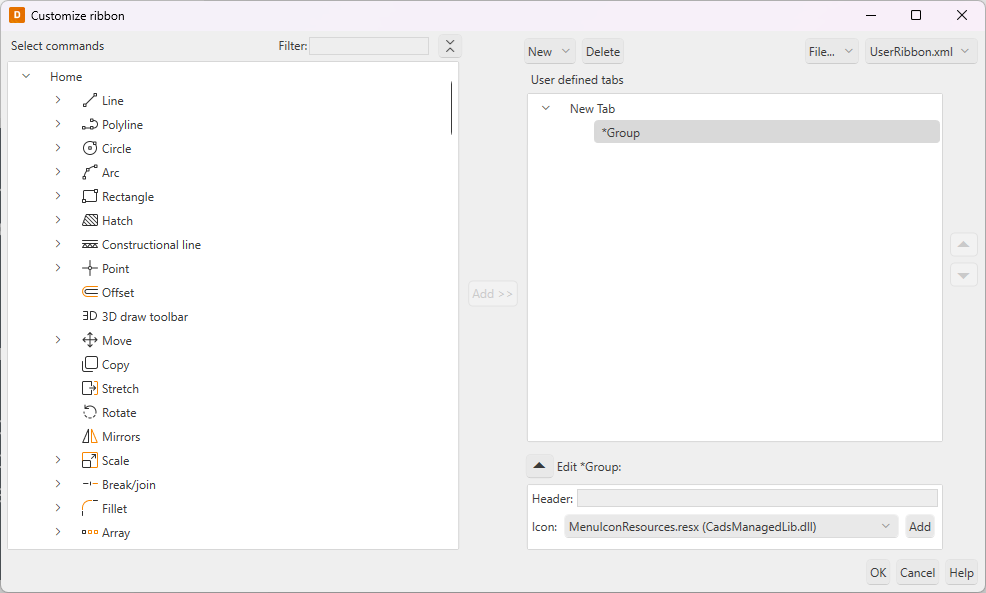Customize ribbon
|
|
File > Settings > Customize ribbon |
With this function, you can create and edit your own ribbon tabs. Ribbon tabs created by the user are saved to the content files in XML format.
Create new content files
All tabs created by the user are saved to the content files. A content file can contain one or more tabs.
When you start the function for the first time, it prompts you to either create a new or open existing content file.
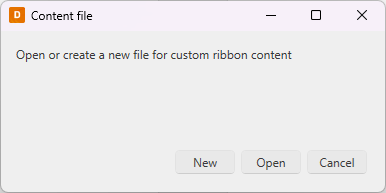
You can also create new content files by selecting File > New
Add tabs
Do the following:
-
Select New > Tab.
-
Rename the tab by changing its header.
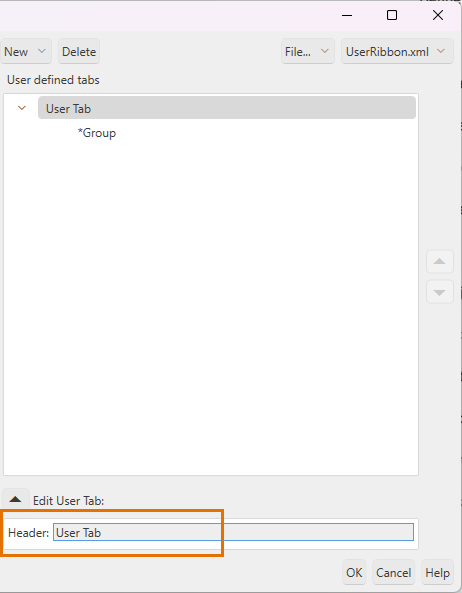
The new tab in the ribbon:
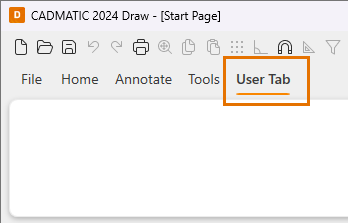
Add groups
All menus and buttons contained in tabs belong to a group. Menus and buttons can only be added to groups.
Do the following:
-
In the User defined tabs list, right-click the tab to which you want to add a group.
-
Select New > Group.
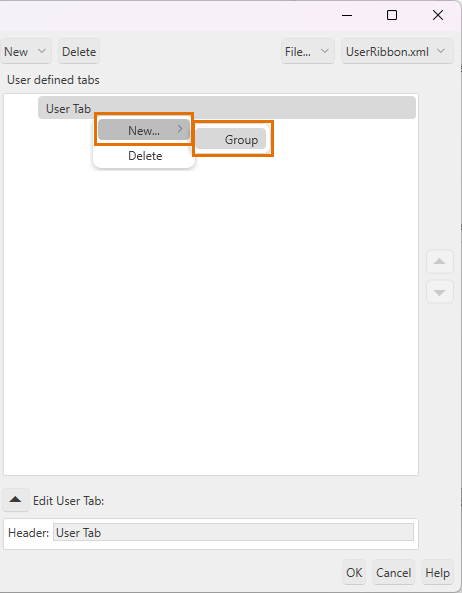
-
Rename the group by changing its header.
The new group in the tab:
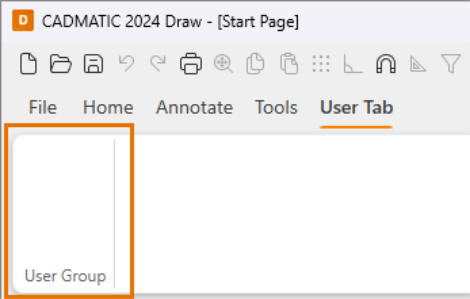
Add buttons
Do the following:
-
In the User defined tabs list, select the group, drop-down or split button to which you want to add a button.
-
Add a button from the Select commands list either by double-clicking it or by selecting it and clicking Add.
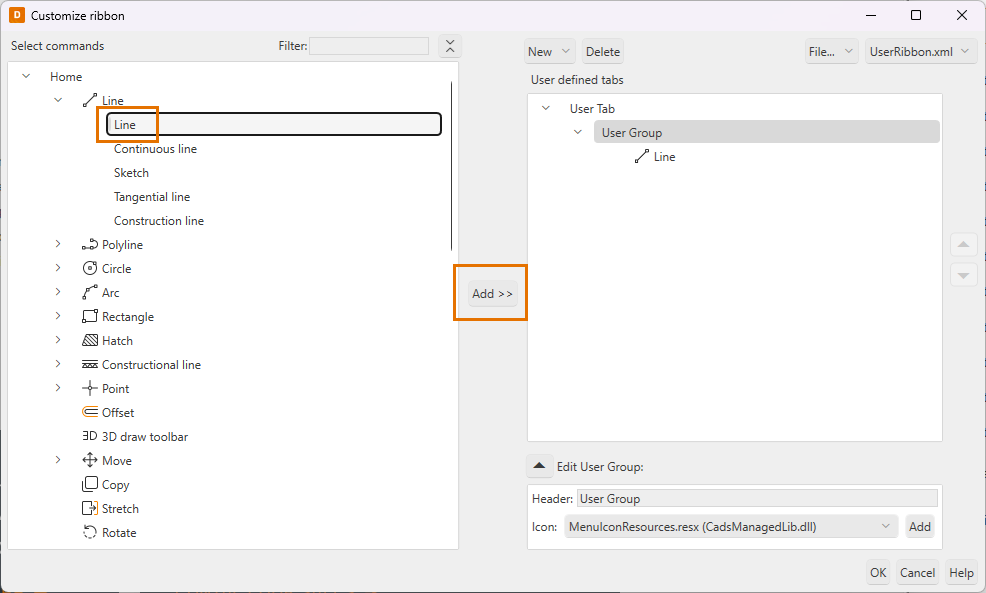
-
If necessary, edit the selected button’s command, name, size, icon and tooltip in the Edit section.
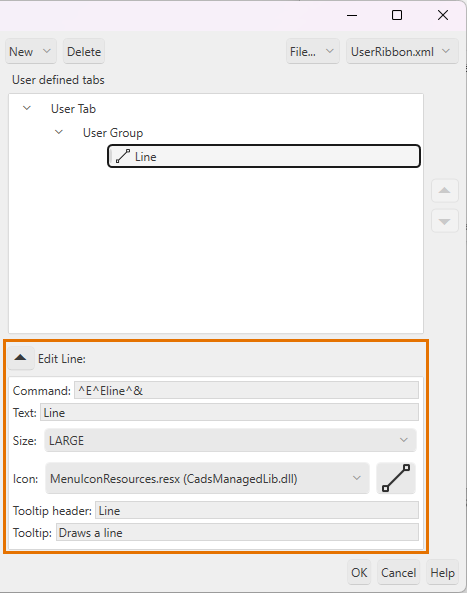
The new button in the group:
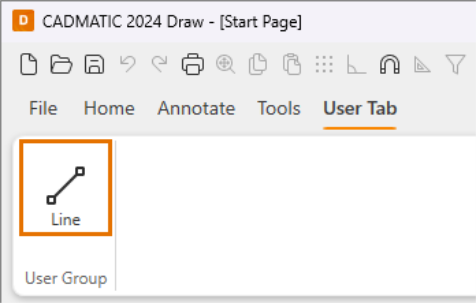
Create custom buttons
You can also create buttons by right-clicking any group, drop-down or split button in the User defined tabs list and selecting New > Button.
This way the button's command, name, size, icon and tooltip must all be defined by the user.
Add drop-downs or split buttons
Drop-downs open a menu that contains different commands. A split button contains both a button that executes a command and a drop-down menu.
Do the following:
-
In the User defined tabs list, right-click the element to which you want to add a new drop-down or split button.
-
Select New > Dropdown button/Split button.
-
Set the button's name, command, icon and tooltip in the Edit section.