Define document settings
|
|
File > Settings > Documents tab |
With the document settings, you can define settings related to saving documents and backups, for example.
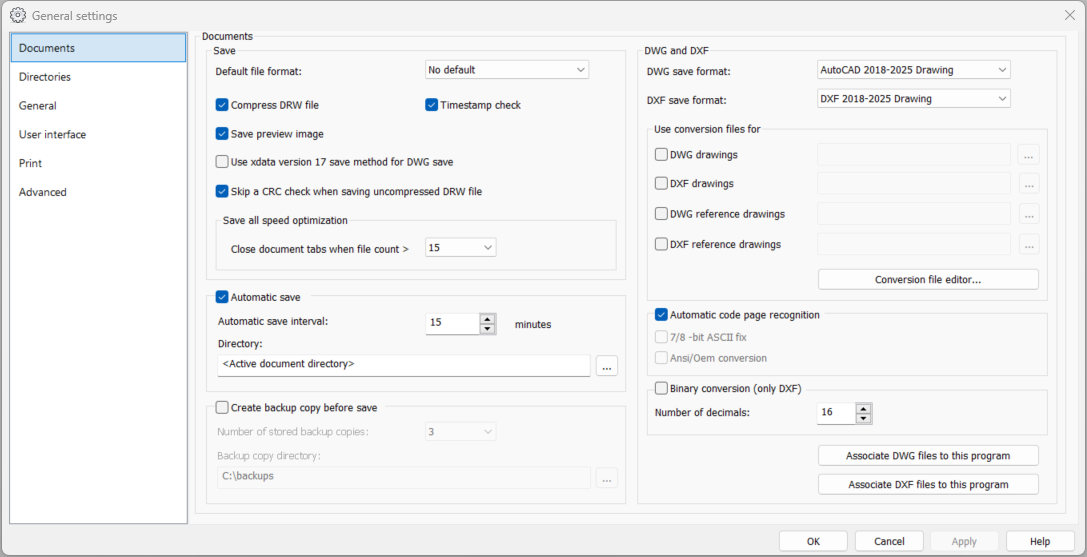
Saving, automatic saving and backups
Save
-
Default file format – Default file format of new files.
-
Compress DRW file – Whether DRW files are compressed when saved. Compression reduces file size.
-
Timestamp check – Whether files’ timestamps are checked when saving. This is done to prevent accidental overwrites if the file has been modified in between saves.
-
Save preview image – If selected, the program will save a preview image to the drawing file. The preview is available when opening a drawing.
-
Use xdata version 17 save method for DWG save – Whether xdata is saved to DWG files using the same method as in version 17.
-
Skip a CRC check when saving uncompressed DRW file – Whether CRC error check is skipped when when saving uncompressed DRW file.
-
Save all speed optimization: Close document tabs when file count > – When the amount of open drawings is equal or greater than the value set here, document tabs are closed during save all -function to speed up saving.
Automatic save – Select this when you want to set the program to save the drawings automatically, so that in case of a power outage or other malfunction, at least some of your work is saved. The program destroys the files created by the automatic save when you save or close the document. The program names the automatic save file as AutoSave_N_name, where N is a running number and name is the name of the drawing. If you have inserted a raster image to the drawing using the Rasta application, the raster image is also saved.
-
Automatic save interval – Select how often the automatic save is done.
-
Directory – Select the directory where the program saves the files. The directory must exist. If you do not define a directory, the program uses the current drawing directory.
Note: If you want to prevent the removal of automatically saved files, enter RemoveAutoSave=0 on its own row to the [General] section in the CADS.ini file. You then need to take care of removing the files yourself. If the saving interval is very short, your hard drive might fill up quickly.
Create backup copy before save – Make backup copies of drawing files. If selected, the program will make a backup copies of the existing drawing file every time you save the drawing. The backup copy will be named Name.N.drw, where Name is the file name and N is a running number. Backup files are always saved to the backup copy directory.
-
Number of stored backup copies – How many previous copies of the backup are saved. Value between 1 and 10, default 3.
-
Backup copy directory – Directory where the backups are saved.
DWG and DXF
With the settings in the DWG and DXF section, you can define the conversion preferences for opening and saving DWG and DFX files.
DWG save format / DXF save format – Select the default format (version) in which you want to save drawings.
Use conversion files for – With these settings, you can define which conversion file DWG and DXF drawings as well as DWG and DXF reference drawings use. It is recommended to use the conversion file Colors.cnv. By clicking Conversion file editor, you can define the conversion file including the conversions made when opening and saving drawings. See Manage conversion files.
Automatic code page recognition – When this is selected, the program will automatically recognize the correct character code page used in the DWG/DXF file. Using this option is recommended. If the file does not contain information about the code page (very old files), the following settings must be defined:
-
7/8 -bit ASCII fix – Converts 7-bit characters to 8-bit characters. Necessary for very old files and for fixing Scandinavian characters, for example.
-
Ansi/Oem conversion – Converts characters from DOS to Windows characters.
For DXF, you can also set the following:
-
Binary conversion (only DXF) – If this is selected, the program saves the DXF files in binary format. Otherwise, the DXF is saved in text format. Binary DXF files are smaller but not all applications can read them.
-
Number of decimals – Define the number of decimals to use in floating point numbers. This setting has no effect when using binary conversion.
Associate DWG files to this program / Associate DXF files to this program – Click this to register the DWG/DXF file format to CADMATIC Draw. Then you can open DWG/DXF files by double-clicking them in Windows' File Explorer, for example.