View hole reservation information
|
|
Holes tab > Hole reservation group > Hole reservation |
With this function, you can open and view hole reservation information files (.xsr). You can estimate necessary changes to the plans according to the information. The dialog stays open, so you can make changes to the drawing at the same time. You can also sort and filter information.
The dialog displays the hole reservation file (.xsr) you have used last. The current hole reservation file is displayed in File. Click Browse to select another file.
The list shows you the holes and their comments in the .xsr file as well as holes not in the file, if you have defined so in the settings. You can select which holes you want to see in the list from the Filter drop-down menu.
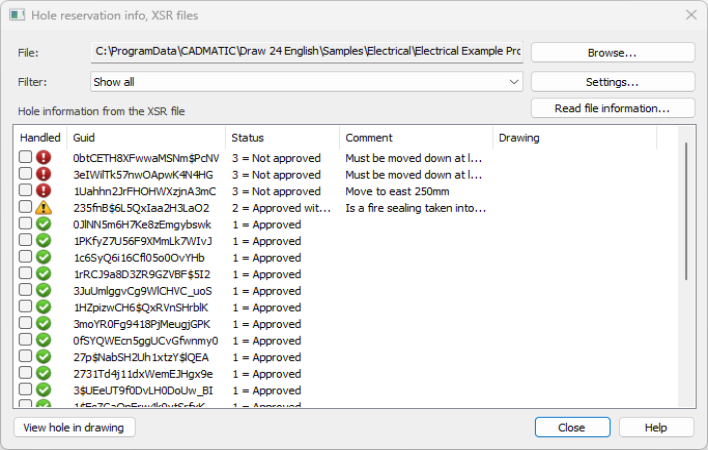
The Handled column shows a check box and hole status. Click to select the box when you have handled the hole. The status is shown as follows:
|
Icon |
Status |
|---|---|
|
|
The hole is in the drawing but not in the .xsr hole reservation file. |
|
|
The hole is OK, no known conflicts. |
|
|
The hole is approved but with comments. The comment usually includes recommended changes for the hole. |
|
|
The hole is unapproved. The comment includes necessary changes to get hole approved. |
|
|
The hole is unapproved. |
The Drawing column lists the drawing file where the hole is located. If the column is empty, you have not loaded the locations for the holes from the drawings yet. Click Read file information to load the locations.
Settings
Click Settings to change the settings:
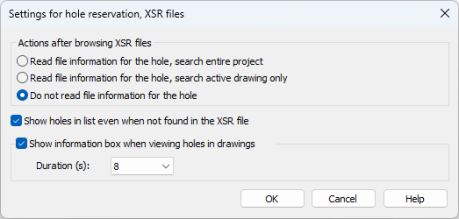
Do the following:
-
Select the default action for when a file is opened:
-
Read file information for the hole, search entire project – The software searches for hole information from the entire project.
-
Read file information for the hole, search active drawing only – The software searches only the active drawing (the one you have open).
-
Do not read file information for the hole – The software does not search for hole information. You have to click Read file information in the main dialog to view hole information.
-
-
Select whether you want to show holes in the list even if they are not found in the XSR file.
-
Select whether you want to see the hole information in the drawing when you are locating them.
Select the duration of the info box.
-
Click OK.
View and edit holes
You can view and edit holes using the hole information list.
Do the following:
-
Select a hole from the list.
-
Click View hole in drawing.
-
View and edit the hole in the drawing.
-
In the Hole reservation info, XSR files dialog, in the Handled column, select the check box when you have handled the hole.
-
Handle all the holes you want according to steps 1 through 4.
-
Click Close when you have handled the holes.
-
Click Yes to save the updated information to the .xsr file.