Spaces tab > Add group > ![]() Update menu > Generate space objects to 3D model
Update menu > Generate space objects to 3D model
With this function, you can generate a 3D model of the space object.
The walls and openings are generated into a 3D model according to the space object data.
Do the following:
-
Select the space objects that you want to present in 3D.
-
Press Enter or right-click. The Space, 3D dialog opens.
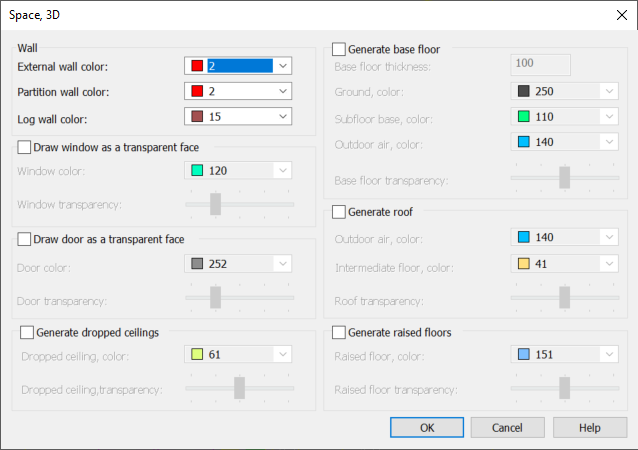
-
Select an external wall color.
-
Select a partition wall color.
-
Select a log wall color.
-
If you want to draw windows in the 3D model, do the following:
- Select Draw window as a transparent face.
- Select the color.
- Select the transparency (0 = no transparency, 100 = full transparency).
-
If you want to draw doors in the 3D model, do the following:
-
Select Draw door as a transparent face.
-
Select the color.
-
Select the transparency (0 = no transparency, 100 = full transparency).
-
-
If you want to generate dropped ceilings in the 3d model, do the following:
-
Select Generate dropped ceilings .
-
Select the color.
-
Select the transparency (0 = no transparency, 100 = full transparency).
-
-
If you want to generate base floors in the 3D model, do the following:
-
Select Generate base floor.
-
Enter the thickness for the base floor. If you enter 0 as the value, only a 3D face is drawn.
-
Select the colors for the different types of floor.
-
Select the transparency (0 = no transparency, 100 = full transparency).
Floors are not generated between stories if a floor is set to Intermediate floor to prevent unnecessary overlapping structures.
-
-
If you want to generate roofs in the 3D model, do the following:
-
Select Generate roof.
-
Select the colors for different types of roofs.
-
Select the transparency (0 = no transparency, 100 = full transparency).
-
-
If you want to generate raised roofs, do the following:
-
Select Generate raised roofs.
-
Select the color.
-
Select the transparency (0 = no transparency, 100 = full transparency).
-
-
Click OK.
Settings of the setting file used for the function
-
3D-model, S_TILA3D