|
|
DB tool > Management tab > Additional information |
In the Additional information definition management dialog, you can create your own additional information with New. Your own additional information will be created to the shared databases.
In addition to values, you can define combined data definitions.
Learn more:
Define values
Do the following:
-
In the Additional information definition management dialog, click New. The New additional information definition dialog opens.
-
Select Value.
-
In the Name field, enter a name that describes the additional information. In the English user interface, the name is shown in English but you can see the Finnish name by clicking the
 button next to the field.
button next to the field. -
In the Required value field, define, for example, a certain requirement that has to be met when selecting the final product.
-
In the Attribute field, select the attribute to which the additional information in the symbol is recorded.
-
Select the desired type from the Type drop-down menu. The type makes grouping of additional information easy.
-
In the Unit field, enter the desired unit.
-
If you want to translate the additional information text into another language, select Translate.
-
In the Value field, enter a value that can be displayed in the drawing or in a report.
-
Below Additional information for objects, select the following as necessary:
-
Attribute adds additional information – If the additional information attribute is found from a symbol, the equivalent additional information will be created for the device.
-
Boundary adds additional information – If the additional information attribute is found from a boundary, the equivalent additional information will be created for the device.
-
-
If necessary, select Do not add additional info to the object. If the additional information is, for example, in a product model, it will not be copied to devices using that product model.
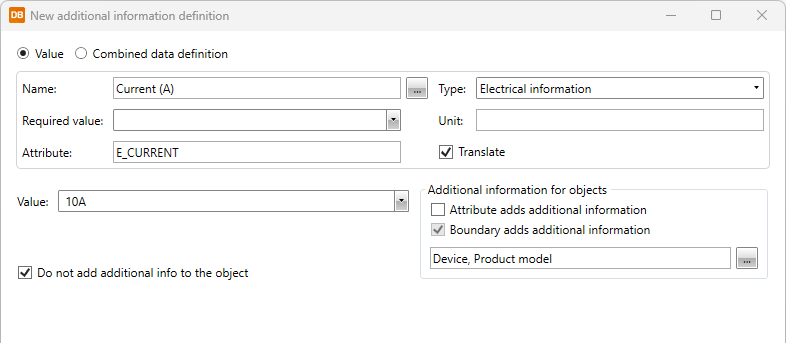
-
Click OK.
Define combined data
You can display any data from the project database directly in the drawings with combined data definitions. You can define how data is fetched from several fields and combined into one. The combined text can be inserted into the drawing (in one attribute, for example).
Do the following:
-
In the Additional information definition management dialog, click New. The New additional information definition dialog opens.
-
Select Combined data definition.
-
In the Name field, enter a name that describes the additional information. In the English user interface, the name is shown in English but you can see the Finnish name by clicking the
 button next to the field.
button next to the field. -
In the Required value field, define, for example, a certain requirement that has to be met when selecting the final product.
-
In the Attribute field, enter a new attribute to which the additional information in the symbol is recorded.
-
Select the desired type from the Type drop-down menu. The type makes grouping of additional information easy.
-
In the Unit field, enter the desired unit.
-
If you want to translate the additional information text into another language, select Translate.
-
In the upper grid, select object types by clicking the
 button.
button. -
In the lower grid, define the data for the selected object type.
-
Click OK.