Edit report template
Let's edit the template used. You can easily copy the linkable data from the reporting tool grid headers:
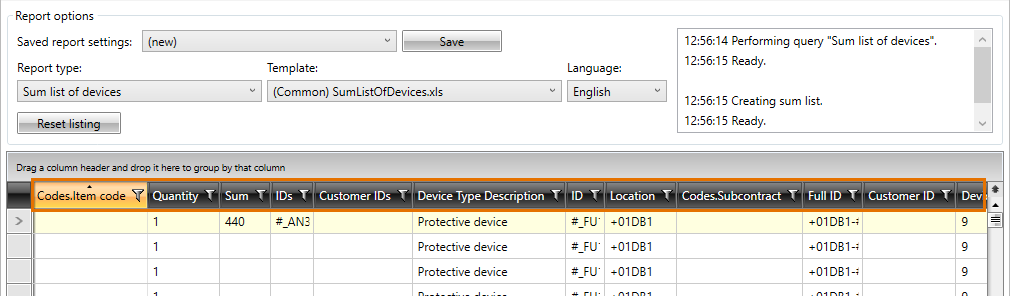
Do the following:
-
Go to C:\ProgramData\CADMATIC\Draw [version number] English\Electrical\DB\ReportFiles where standard templates are located in.
-
Copy the template SumListOfDevices.xls into the drawing directory …\Templates\ReportFiles. You can open the project directory by right-clicking the drawing tab:
- Open the template after copying it.
-
You can use free text or pictures above the links.
-
You can add project data to the header:
-
The $P:xxx$ format searches for project information. The available values are:
- Project name – $P:Name$
-
Project description – $P:Project description$
-
Target data 1-6 – $P:Target [n]$ ([n]=number of target data)
-
Job number – $P:Job Number$
-
Customer number – $P:Customer Number$
-
District – $P:District$
-
Block – $P:Block$
-
Site – $P:Site$
-
The $H:xxx$ format searches for the first value from the grid. For example, with device list with only =123+MCC1 location filtered $H:Location$ will print value =123+MCC1 ones.
-
The $xxx$ format finds the selected value for each row. For example, $Manufacturer$ will print device manufacturer information to each row.
-
-
Column headers are just basic text. Links are given below them.
-
Construct the template:
-
Add Project name, Project description and Job number to the header.

-
Add Location information to the header.
-
Remove header Device and its link $Name 2, English$. Instead, add Device description and link under it $Device description$.
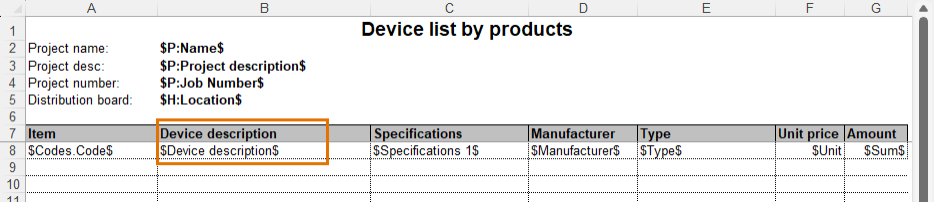
-
- Save the template and rename it as Product calculations.xls.
- Rerun the report tool with the same settings as previously but use this new template instead. The new template is found with a name (Project) Product calculations.xls at the top of the list.
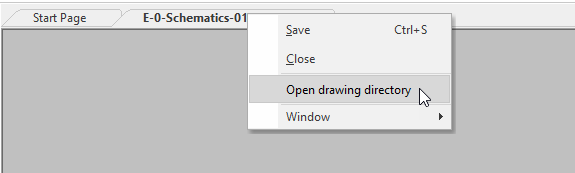

To construct templates: