|
|
Electrical tab > Projects group > New |
| DB tool > File > New project |
With this function, you can create projects without CAD documents. If you want to create a project with an existing or a new drawing, see Create new projects for instructions.
You can create projects based on the default values, or by copying existing projects.
Learn more:
Create a new project with defaults
When using the default project database as a template, the target project database format can be SQLite or SQL Server (if in use).
Do the following:
-
In Project base, select Default project (EDBUser). The default project database will then be used as a template, and the new project will use default values.
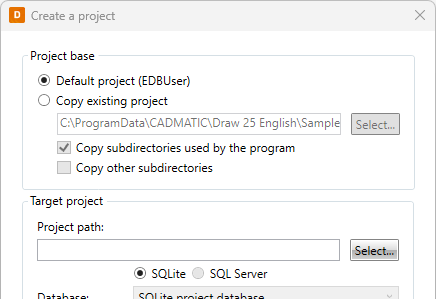
-
Select the target project path by clicking Select.
-
Select the database:
-
SQLite – The project is created in the EDBProject.sqlite project database.
-
SQL Server – The project is created in the existing SQL Server database. Select the desired database from the Database drop-down menu.
-
-
Click OK. The project settings open, and you can continue by defining them.
Copy an existing project
When creating a new project by copying an existing one, the target project database format can be SQLite, SQL Server (if in use), or MDB – however, we recommend creating new projects as SQLite instead of MDB. Compared to MDB, SQLite is faster and smoother as unexpected third-party updates will not interrupt usage.
Do the following:
-
In Project base, select Copy existing project.
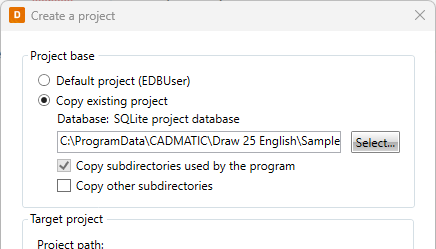
-
Select the existing project you want to use as a template by clicking Select.
-
If you do not want to copy the subdirectories used by the program, clear the check box for Copy subdirectories used by the program.
-
If you want to copy other subdirectories, select Copy other subdirectories.
-
Select the database:
-
SQLite – The project is created in the EDBProject.sqlite project database. If you selected to copy an existing MDB project, you can convert the project to SQLite by selecting this option.
-
SQL Server – The project is created in the existing SQL Server database. Select the desired database from the Database drop-down menu.
-
Access (MDB) – If you selected to copy an existing MDB project, you also have this option available. If you select this, the project is created in the EDBProject.mdb project database. However, it is recommended to create projects as SQLite.
-
-
Click OK. The project settings open, and you can continue by defining them.