|
|
Electrical tab > Management group > Product models |
|
|
DB tool > Management tab > Product models |
You can also open product model management via the Product models project tree by right-clicking the project name and selecting Product model management.
With product models, it is possible to set a variety of information for devices, such as symbols, technical data, manufacturer, model, position, etc. By assigning product models for the desired devices, changes can be easily updated to all the devices via the product model. Updates can be made manually or automatically if it is activated from settings. Product models can be assigned in device edit or for multiple devices simultaneously via the Devices grid.
In the Product model management dialog, you can add product models to projects and transfer them between different databases.
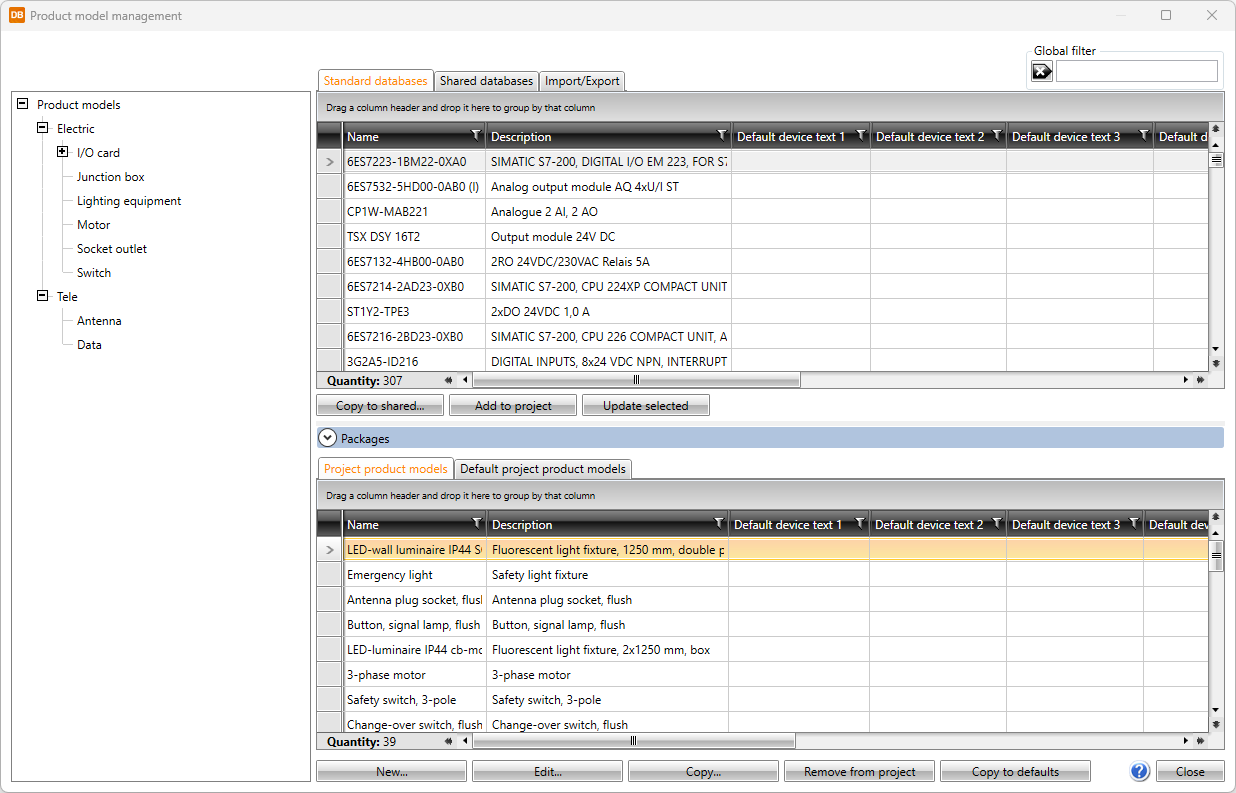
The global filter makes it possible to search for information using freely defined criteria, without taking wildcard characters * or ? into account. Furthermore, you can group and filter the information.
The items in different databases and functions related to them are divided on tabs:
- Standard databases holds the default product models provided with the application which will be overwritten whenever the application is updated. You can copy product models from this tab to your own shared databases.
-
Copy to shared – Create a copy of the selected product model to Shared databases. Edit the properties as necessary (see Create, copy and edit product models).
-
Add to project – Add the selected product models to the project. Alternatively, add a product model by double-clicking it. Project's product models are shown on the Project product models tab at the bottom part of the Product model management dialog.
-
Update selected – Update modifications made in the database to the respective product models in the project.
-
Shared databases holds user's own product models that can be shared and edited. If another user edits the data simultaneously, you can update the grid to show the changes by clicking the
 button.
button.  Show/hide functions
Show/hide functions
-
New – Add a new product model. See Create, copy and edit product models.
-
Edit – Edit the properties of an existing product model. See Create, copy and edit product models.
-
Copy – Create a copy of the selected product model to Shared databases. Edit the properties as necessary (see Create, copy and edit product models).
-
Add to project – Add the selected product models to the project. Alternatively, add a product model by double-clicking it. Project's product models are shown on the Project product models tab at the bottom part of the Product model management dialog.
-
Update selected – Update modifications made in the database to the respective product models in the project.
-
Remove – Remove the selected product model.
-
-
Import/Export enables importing product models from another project database (EDBProject.sqlite or EDBProject.mdb).
 Show/hide functions
Show/hide functions
-
Copy to shared – Create a copy of the selected product model to Shared databases. Edit the properties as necessary (see Create, copy and edit product models).
-
Add to project – Add the selected product models to the project. Alternatively, add a product model by double-clicking it. Project's product models are shown on the Project product models tab at the bottom part of the Product model management dialog.
- Update selected – Update modifications made in the database to the respective product models in the project.
- Remove – Remove the selected product model.
- Import – Import product models from other databases.
- Export – Export product models to other databases.
-
The bottom part of the Product model management dialog shows product models currently in the project and the default product models common to all projects:
-
New – Add a new product model to the project database. You can also add a product model by selecting an existing product model, clicking Edit and then in the dialog clicking the
 (Copy) button. See Create, copy and edit product models.
(Copy) button. See Create, copy and edit product models. -
Edit – Edit the properties of an existing product model (see Create, copy and edit product models). The changes will only be saved to the product model in the project.
-
Copy – Copy an existing product model. See Create, copy and edit product models.
-
Remove from project – Remove a product model not used in the project.
-
Copy to defaults – Add the selected product models to the default database (EDBUser.sqlite or EDBUser.mdb). When a new project is created, product models will automatically be added to that project.
-
New – Add a new product model to the project database. You can also add a product model by selecting an existing product model, clicking Edit and then in the dialog clicking the
 (Copy) button. See Create, copy and edit product models.
(Copy) button. See Create, copy and edit product models. -
Edit – Edit the properties of an existing product model (see Create, copy and edit product models). The changes will only be saved to the product model in the project.
-
Copy – Copy an existing product model. Edit the properties as necessary (see Create, copy and edit product models).
-
Remove from project – Remove a product model not used in the project.
-
Add to project – Add the selected product models to the project.