|
|
DB tool > Functions tab > Translation request table |
You can collect all the texts with no translation to a translation request table, and then send the table for translation. The translations can then be imported to the desired dictionary.
The function goes through the entire project, the tables and fields that are set to be translated (EDBProject.sqlite/EDBProject.mdb, KaannettavatKentat table). The texts are added to the selected Excel file.
The fields that need to be translated can be defined with the Define fields to translate function.
Do the following:
-
Select Export to file.
-
From the drop-down menus, select the source and target languages.
-
If you want to start filling the Excel file from somewhere else than the first line, define it in the Start filling from line field.
-
If you want to add the names of the languages to the first line, select Language names on the first line. If you defined filling to start from somewhere else than the first line, the language names will be added to the line you defined.
-
If you want to list where the first untranslated text was located, select List the location of the first missing translation.
-
Next to Export to file, click the
 button to select the file to which the texts are added to.
button to select the file to which the texts are added to.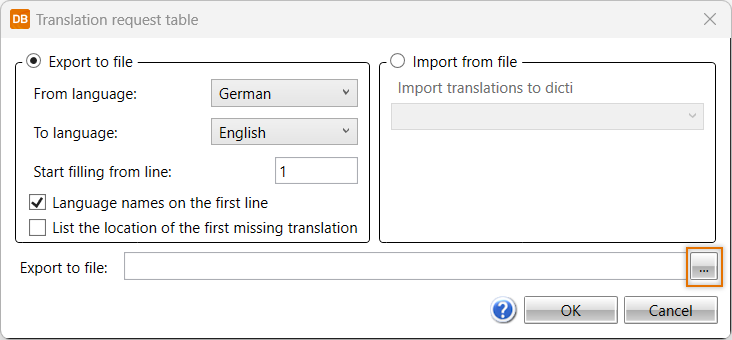
-
Click OK. When the table is ready, the program asks if you want to open it. Click Yes to open it.
After the texts in the file have been translated, start the function again. Select Import from file and then select the dictionary to which you want to add the translations. Dictionaries are defined in project settings.