Managing type definitions
|
|
DB tool > Management tab > Type definitions |
In Type definition management, you can add device types which can then be defined for devices on the Devices grid or in the Device properties dialog.
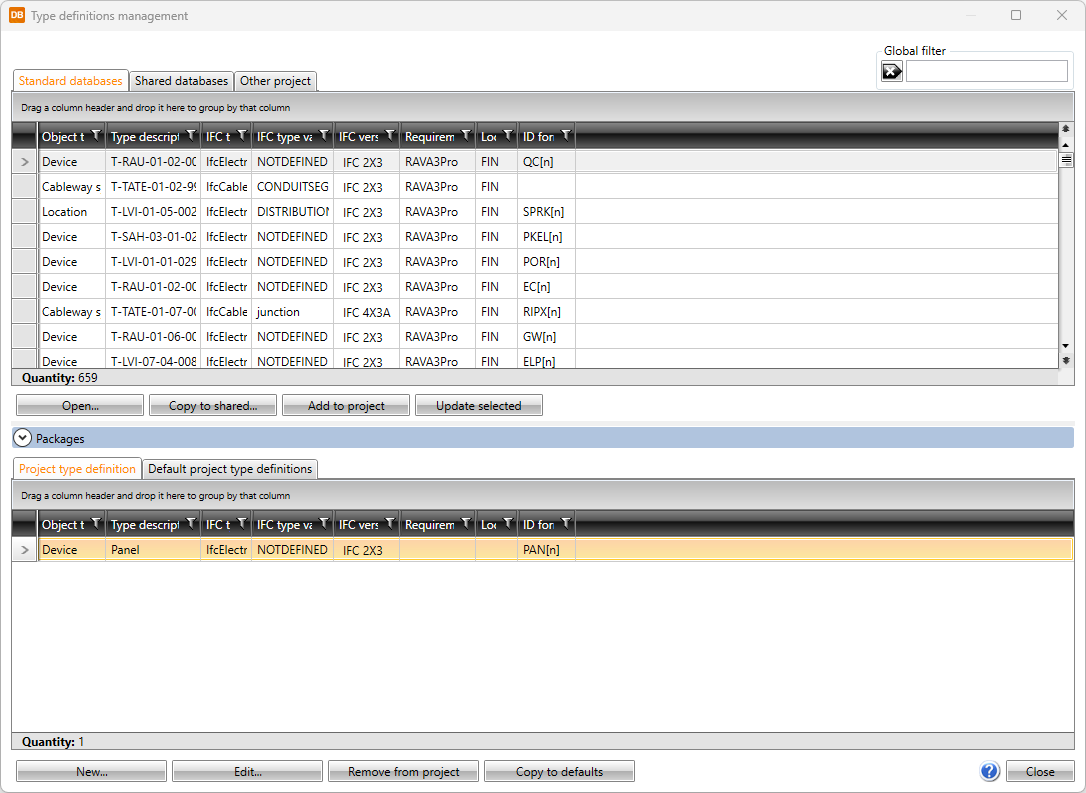
The global filter makes it possible to search for information using freely defined criteria, without taking wildcard characters * or ? into account. Furthermore, you can group and filter the information.
The items in different databases and functions related to them are divided on tabs:
- Standard databases holds the type definitions provided with the application which will be overwritten whenever the application is updated. You can copy type definitions from this tab to your own shared databases.
-
Open – Open the selected type definition for viewing and editing.
-
Copy to shared – Create a copy of the selected type definition to Shared databases. Edit the properties as necessary
-
Add to project – Add the selected type definitions to the project. Alternatively, add a type definition by double-clicking it. Project's type definitions are shown on the Project type definitions tab at the bottom part of the Type definition management dialog.
-
Update selected – Update modifications made in the database to the respective type definitions in the project.
-
Shared databases holds user's own type definitions that can be shared and edited. If another user edits the data simultaneously, you can update the grid to show the changes by clicking the
 button.
button.  Show/hide functions
Show/hide functions
-
New – Add a new type definition.
-
Edit – Edit the properties of an existing type definition.
-
Copy to shared – Create a copy of the selected type definition to Shared databases. Edit the properties as necessary.
-
Copy – Copy an existing type definition. Edit the properties as necessary.
-
Remove – Remove the selected type definitions.
-
Add to project – Add the selected type definitions to the project. Alternatively, add a type definition by double-clicking it. Project's type definitions are shown on the Project type definitions tab at the bottom part of the Type definition management dialog.
-
Update selected – Update modifications made in the database to the respective type definitions in the project.
-
Import – Import items from another project.
-
-
Other project enables importing information from another project database (EDBProject.sqlite or EDBProject.mdb). You can also move the selected rows to the shared databases by right-clicking and selecting Add to shared database.
 Show/hide functions
Show/hide functions
-
Copy to shared – Create a copy of the selected type definition to Shared databases. Edit the properties as necessary.
-
Add to project – Add the selected type definitions to the project. Alternatively, add a type definition by double-clicking it.
- Update selected – Update modifications made in the database to the respective type definitions in the project.
-
Select other project – Select another project database (EDBProject.sqlite or EDBProject.mdb) to use as data source.
-
The bottom part of the Type definitions management dialog shows type definitions currently in the project and the default type definitions common to all projects:
-
New – Add a new type definition to the project database. You can also add a type definition by selecting an existing product model, clicking Edit and then in the dialog clicking the
 (Copy) button.
(Copy) button. -
Edit – Edit the properties of an existing type definition . The changes will only be saved to the type definition in the project.
-
Remove from project – Remove a type definition not used in the project.
-
Copy to defaults – Add the selected type definitions to the default database (EDBUser.sqlite or EDBUser.mdb). When a new project is created, type definitions will automatically be added to that project.
-
New – Add a new type definition to the project database. You can also add a type definition by selecting an existing type definition, clicking Edit and then in the dialog clicking the
 (Copy) button.
(Copy) button. -
Edit – Edit the properties of an existing type definition . The changes will only be saved to the type definition in the project.
-
Remove from project – Remove a type definition not used in the project.
-
Add to project – Add the selected type definitions to the project.