Create a distribution board table drawing
Let's start by creating a new drawing file as a basis for the distribution board table.
Do the following:
-
Select Electrical tab > Documents group > New. The program opens a new document tab, and the Start a new Electrical drawing dialog opens.
-
For Drawing type, select Distribution Board (Table) below Single-line.
-
Next to the Project directory field, click the
 button. The Select folder dialog opens.
button. The Select folder dialog opens. -
Navigate to [CADMATIC directory]\Samples\Electrical.
-
Create a new folder named Distribution board table exercise.
-
Click Open.
-
For name, enter ELEC_4511.drw.
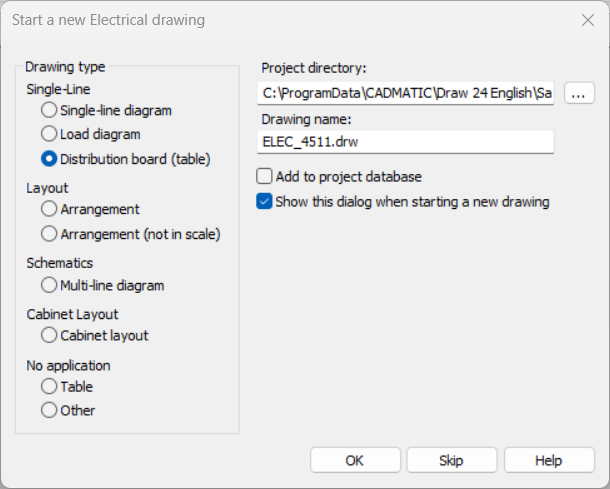
-
Click OK. The Distribution Board tab opens automatically, based on the selected drawing type.