Layout tab > Devices group > ![]() Symbol functions menu >
Symbol functions menu > ![]() Light fixtures menu > DIALux import
Light fixtures menu > DIALux import
With this function, you can import light fixtures with product information from DIALux to Electrical after the light calculations are complete. This will help to insert light fixtures at the correct coordinates and create the product models using product information.
Import with IFC
If you are using DIALux Evo, you can import light fixtures with an IFC file. 3D features are also supported.
Do the following:
-
Select an .ifc file. The DIALux, luminaire import dialog opens.
The dialog shows all the sites, buildings, and storeys in the IFC file. For each of them, the number of light fixtures found in the IFC model is also shown.
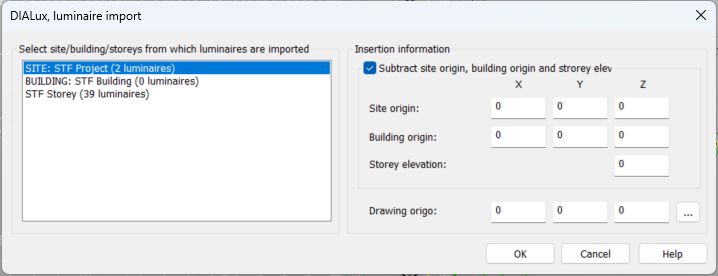
The insertion information of light fixtures is read from the IFC model.
Note: Typically, you do not need to edit the insertion information as it is read from IFC – changes are needed only if you need to import light fixtures to absolute coordinates. When working with storey drawings in Electrical, the default values are always correct.
-
Select the desired storey, site, or building.
-
Click OK. The DIALux, luminarie IFC import dialog opens. The dialog shows all the light fixtures about to be imported with their information.
Note: The dialog also shows the space for the light fixtures. As the DIALux spaces might not correspond to the spaces in the Electrical drawing, this is informative only and does not affect insertion of the light fixture in any way. With this function, you cannot import spaces from DIALux.

The import function reads light fixtures previously imported from DIALux from the drawing and compares them to the ones to be imported. Based on this, each light fixture is given a status shown in the Status column. The status also affects the check box i.e. whether the light fixture has a check mark by default or not.
-
If the light fixture is only in the IFC model, it is a new one. The cell color is then green, and the text says Add. The light fixture has a check mark.
-
If the light fixture is in both the IFC model and the drawing, it is to be updated.
-
If there is a difference (in data or location) between the light fixture in the IFC model and the one in the drawing, the cell color is orange and the text says Update. The light fixture has a check mark.
The differences are shown in the format [drawing value] -> [IFC value], and the text color is orange:

-
If there are no differences between the light fixture in the IFC model and the one in the drawing, the cell color is white and the text says Update. The light fixture does not have a checkmark.
-
-
If the light fixture is only in the drawing, it is to be deleted. The cell color is then red, and the text says Delete. The light fixture does not have a checkmark.
Important: All light fixtures with the DIALUX_IFC attribute found in the drawing are marked as to be deleted if the light fixtures are not included in the IFC model. However, it is possible that these light fixtures have been imported from another IFC model and to a different part of the storey, for example. The light fixtures to be deleted are not checkmarked by default – you should always check the light fixtures carefully before continuing.
With View selected in drawing, you can see where the selected light fixtures are in the drawing. Clicking the button hides the import dialog and indicates the light fixtures with yellow arrows:
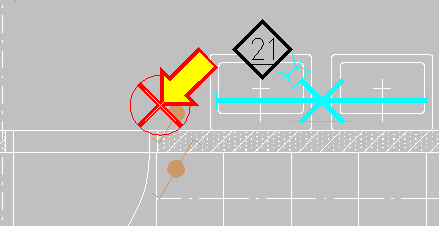
-
-
Change the checkmarks for light fixtures as necessary. With Select all, you can checkmark all the light fixtures in the list. With None, in turn, you can clear checkmarks from all of them.
-
If you want to create product models of the new devices, select Create product models from devices.
-
Click OK. The light fixtures are imported to Electrical according to your selections.
Import with STF
Note: Light fixtures arranged as lines, circles or fields have to be split to individual light fixtures before they can be imported. This can be done in DIALux by selecting the light fixtures, right-clicking and selecting Split. Spaces including this type of arrangements are shown in red in the import.
Do the following:
-
Select an .stf file. The DIALux import dialog opens.
-
Select import rules and spaces to be handled.
-
By default, the spaces with light fixtures that have not been imported yet are selected.
-
Select Import Isolux curves if you want to import Isolux curves if the space includes them. Curves are drawn to the DLXISO layer.
-
Lux and load information can be added into the drawing as text.
-
If you want to update space's light fixtures, select Remove existing luminaire information with same ROOMID before import. The update can only be done if the ROOMID is the same.
Note: Deleting spaces in DIALux may change space's ROOMID value. Do not delete unnecessary spaces in DIALux, as the ROOMID makes updating spaces much easier in Electrical.
If spaces in DIALux include other than individual light fixtures (such as fields) they are shown in red. This type of arrangements have to be split in DIALux.
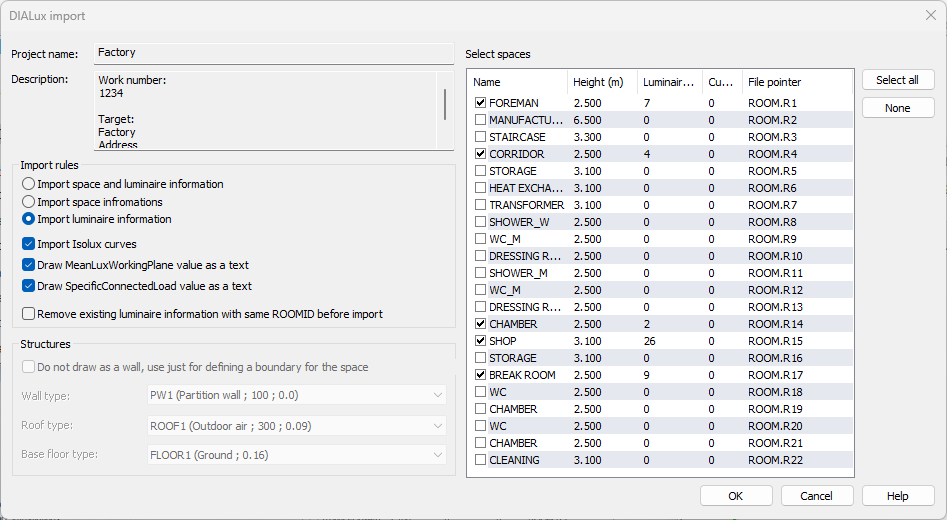
-
-
Click OK.