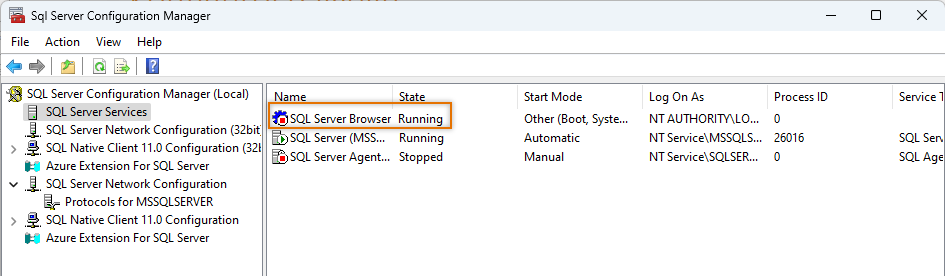Configure the Windows firewall
You have to allow inbound traffic via the configured port through the Windows firewall.
-
If you configured the default port 1433 or some other static port, you only need to allow inbound traffic via that port through the Windows firewall.
-
If you did not configure a TCP port or you configured a dynamic port (0), the port changes in each startup. You then need to note the following:
-
You need to allow inbound traffic via the whole range of dynamic ports through the Windows firewall.
-
You need to open the UDP port 1434.
-
SQL Server Browser needs to be running on the server.
-
In this example, the default port 1433 is used.
Do the following:
-
In the Windows search field, enter wf.msc.
-
Open the program. The Windows Defender Firewall with Advanced Security dialog opens.
-
On the left side of the dialog, select Inbound Rules.
-
On the right side of the dialog, click New Rule. The New Inbound Rule Wizard dialog opens.
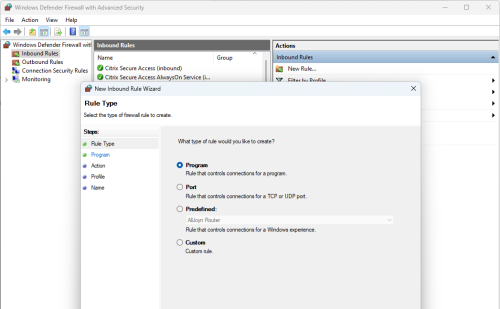
-
Select Port.
-
Click Next.
-
Select TCP.
-
For Specific local ports, enter the port, such as 1433.
-
Click Next.
-
Select Allow the connection.
-
Click Next.
-
Select all the profiles taking the appropriate information security measures into account. In this example, all profiles are selected.
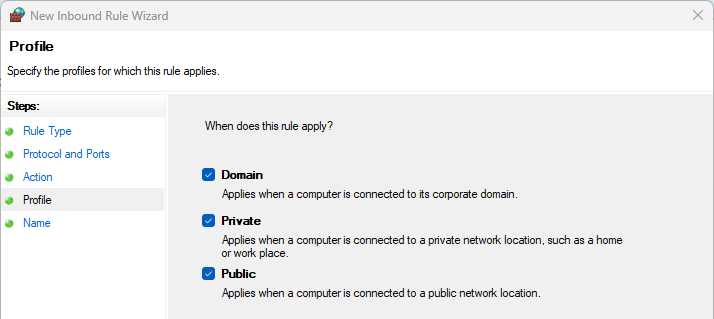
-
Click Next.
-
Enter a name for the firewall rule.
-
Click Finish. Traffic through the firewall to the SQL Server instance is now allowed and connection outside of the server is possible.
Next, define the main user of the CADMATIC Electrical SQL Server databases and create the databases.