You can edit
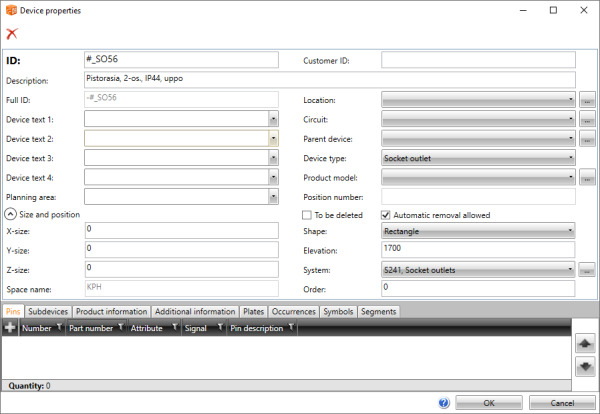
On the Symbols tab, you can add a symbol for the device before inserting an occurrence in the drawing.
-
You can select the symbol from the toolset symbols, from a file, or from the drawing.
-
You can replace or remove symbols that have not been inserted.
-
The type of the drawing affects replacing: If you are replacing a symbol of the same drawing type as that of the current drawing (single-line symbol / single-line diagram, for example), you have the option to select from the drawing or from a menu. If you are replacing a symbol of a different drawing type (single-line symbol / arrangement drawing, for example), you can only select from the menu.
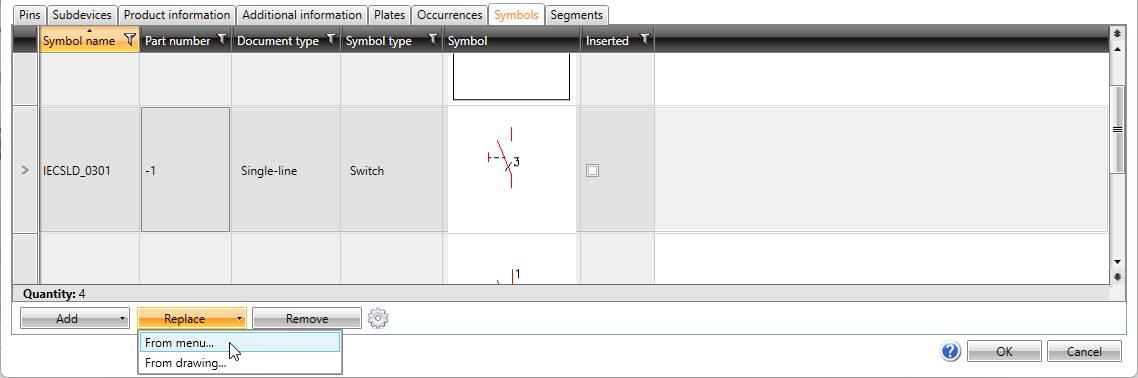
-
Attributes and their values are read when selecting symbols. For the attributes that create additional information, you can click the
 button to define when to update or add additional information according to the symbol attributes. The object's text fields 1–4 are also updated according to the E_SYMBTXT 1–4 attributes.
button to define when to update or add additional information according to the symbol attributes. The object's text fields 1–4 are also updated according to the E_SYMBTXT 1–4 attributes. -
The options for the setting are as follows:
-
Always – Additional information is always updated.
-
Never – Additional information is never updated.
-
Select – You can select the additional information you want to add/update. After selecting a symbol, the Update selected dialog opens and you can select what you want to update:
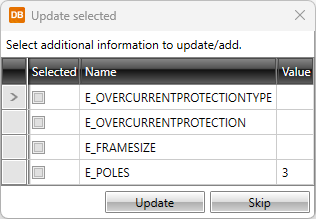
The addition/update is done according to your selection as long as you change the setting.
-
If the drawing has not been added to the project, you can only edit the device ID and pin numbers.