|
|
Schematics tab > Markings group > Wire |
With this function, you can display wire information in the drawing. The existing markings are not edited in any way.
In project settings, you can define the default symbol for wire markings.
Do the following:
-
Select the types of wires you want to mark: cable wires, wire harnesses, internal wires, or bars.
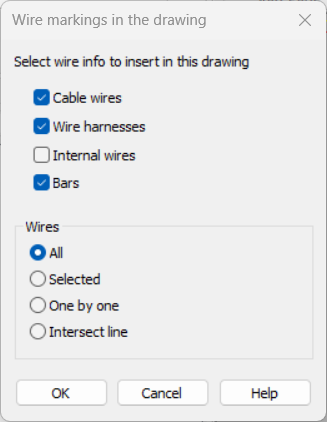
-
Below Wires, select how you want to mark the wires.
-
All – All the selected types of wires are marked at once.
-
Selected – The selected types of wires are highlighted and you can select all those you want to mark.
-
One by one – The selected types of wires are highlighted and you can select the ones you want to mark one by one.
-
Intersect line –The wiring marks are aligned even if the wires are of different lengths.
-
-
Click OK. If you selected to mark all of the selected types of wires, they are marked. Otherwise continue as follows:
-
If you selected Selected, the selected types of wires are highlighted. Select all the wires you want to mark, and press Enter.
-
If you selected One by one, the selected types of wires are highlighted. Select a wire you want to mark, and the mark will be inserted. Continue by selecting all the needed wires one by one.
-
If you selected Intersect line, indicate the start and end points for the intersection. The wiring marks are inserted aligned.
-