|
|
File > Settings > Design views |
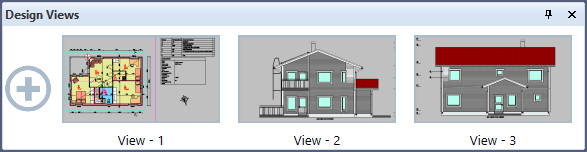
With this function, you can manage saved views of the drawing. You can save views, switch between them and delete them. For each view, set the view limits, direction, rotation angle, coordinte angle, and shading mode. You can open the list of design views also by pressing F3 or by clicking the camera icon in the bottom right of the screen.
Add a new view
Do the following:
-
Define the view properties in the drawing area:
-
Zoom and pan the drawing so that the drawing area displays the part of the drawing that you want to save as a view.
-
Define the rotation angle.
-
Define the shading mode.
-
-
In the Design Views dialog, click
 .
.
Rename a view
Do the following:
-
Right-click the thumbnail of a view that you want to rename.
-
Select Rename. The Rename view dialog opens.
-
Enter a new name for the view.
-
Click OK.
Modify a view
Do the following:
-
Double-click the view that you want to modify.
-
Define the view properties in the drawing area.
-
Right-click the thumbnail of the view.
-
Select Update.
Remove a view
Do the following:
-
Right-click the thumbnail of a view that you want to delete.
-
Select Remove.
Copy a view
Do the following:
-
Double-click the thumbnail of a view that you want to copy.
-
Right-click the thumbnail of the view
-
Select Create copy.
Change the order of views
Do the following:
-
Right-click the thumbnail of any view.
-
Select Order.
-
Change the order of the views by clicking the arrows that appear on the thumbnails.
-
Click
 .
.