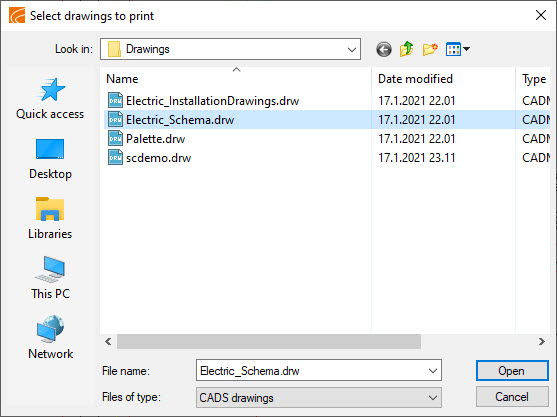| Electrical tab > Documents group > |
| Electrical tab > Documents group > |
With these functions, you can print all the selected drawings, or sheets of the selected drawings.
Queue print drawing sheets
With the Queue printing from drawing sheets function, you can print the desired sheets in the current drawing. You can also select to print another layer (e.g. the 0 layer) with each printed sheet.
Do the following:
-
Select the desired sheets (layers).
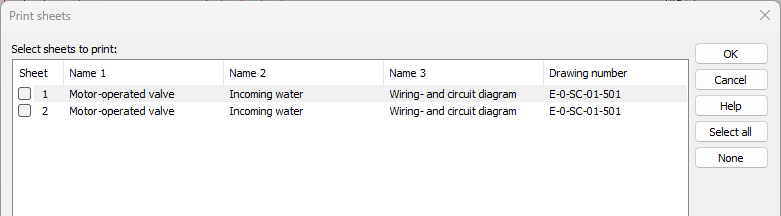
If you only want to show sheets with change arrow symbols, select Show only sheets with changes.
-
Click OK. The Electrical queue printing dialog opens.
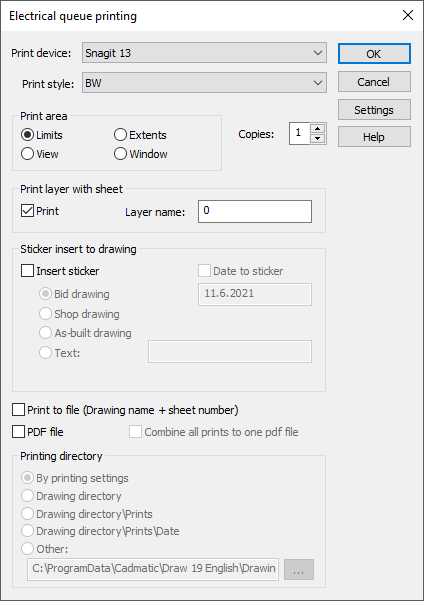
-
In Print layer with sheet, define the layer you want to print with all sheets. This is usually the 0 layer, which contains information common to all sheets, such as target information and logo.
-
If you want to add a "sticker" placed on the desired position in the drawing, select Insert sticker and then define the other information. The sticker is only visible in the drawing during printing; it does not remain in the drawing.
-
Define other printing related settings, such as print style, area and the number of copies. You can edit the settings by clicking Settings.
With queue printing, the sheets can be printed to a file, either as PLT or multi-page PDF. When printing to a file, you can define the printing directory in the dialog, or you can use the printing directory defined in the CADMATIC printing settings. If you are printing from multiple drawings, you can combine then into a single PDF file.
-
Click OK. The program prints the selected sheets.
If the printer does not support multiple copies, only one printout is done.
Queue print selected drawings
With the Queue printing from disc function, you can select the drawings you want to print. After selecting the drawings, all sheets of each selected drawing will be printed in queue.
The function shows all drawings from the current drawing directory, and you can select which drawings to print.