Insert symbols next to other symbols
Next, we will insert symbols next to other symbols.
With this function, you can insert symbols next to each other at a set distance. This makes inserting symbols next to each other as well as above each other easier. While this function is enabled, it is still possible to insert individual symbols.
Do the following:
-
Before using the function for the first time, define the spaces between symbols:
- From the top part of the symbol selection window, click the
 Insert symbol next to another button and select Set spaces between symbols:
Insert symbol next to another button and select Set spaces between symbols: -
As the space when inserting next to another symbol, define 250.
-
As the space when inserting above another symbol, define 250.
-
Click OK. You can change the values whenever necessary.

The Adjacent symbol inserting dialog opens.
- From the top part of the symbol selection window, click the
-
Set the function on in the symbol selection window by clicking the
 Insert symbol next to another button and selecting Activate/deactivate inserting symbol next to another:
Insert symbol next to another button and selecting Activate/deactivate inserting symbol next to another:
-
In the symbol selection window, select Electric > Plug sockets and double-click the Plug socket, 1-gang, protective contact, flush symbol.
-
Take the mouse pointer close to the symbol next to which you want to insert the selected symbols. The direction will be based on the direction from which you are approaching the symbol.
-
Insert the symbol by clicking.
-
In the symbol selection window, select Electric > Plug sockets and double-click the Plug socket, 2-gang, protective contact, flush symbol.
-
Right-click in order to insert the selected symbol with the basic symbol insertion function.
-
Insert the symbol for the drying cabinet.
-
Right-click in order to insert the selected symbol with the basic symbol insertion function.
-
Insert a symbol in the cableway using the Nearest snap.
-
Take the mouse pointer to the left of the plug you just inserted, and insert the new plug by clicking.
-
In the symbol selection window, select Tele > Data and double-click the Data plug socket, flush mounting symbol.
-
Take the mouse pointer to the left of the plug you just inserted, and insert the new plug by clicking.
-
If necessary, set the function off in the symbol selection window by clicking the
 Insert symbol next to another button and selecting Activate/deactivate inserting symbol next to another.
Insert symbol next to another button and selecting Activate/deactivate inserting symbol next to another.
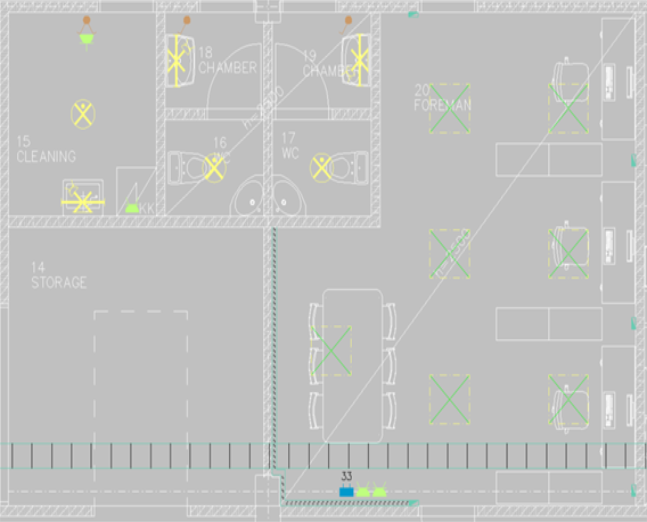
 Previous Previous |
Next

|