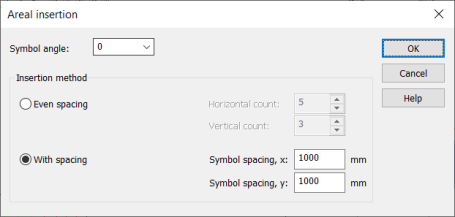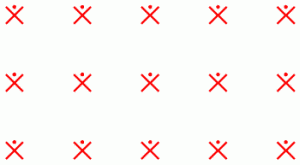With the ![]() (Insert symbols in area) button, you can insert symbols in the desired
area via the Symbols window. You can insert symbols evenly according to their number or
with the desired spaces.
(Insert symbols in area) button, you can insert symbols in the desired
area via the Symbols window. You can insert symbols evenly according to their number or
with the desired spaces.
Even spacing
Do the following:
-
Select the symbol from the menu. The Areal insertion dialog opens.
-
Select the symbol positioning angle and the number of the symbols in horizontal and vertical direction .
-
Click OK.
-
Indicate the area in the drawing where the symbols will be evenly positioned.
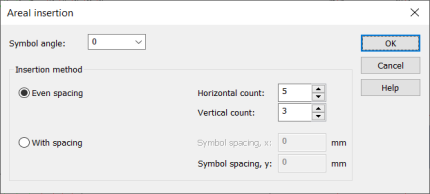
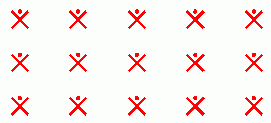
With spacing
Do the following:
-
Select the symbol from the menu. The Areal insertion dialog opens.
-
Select the symbol positioning angle.
-
Select With spacing, and then select the distances of the symbols in x and y directions.
-
Click OK.
-
Indicate the area in the drawing where the lamps will be evenly positioned.