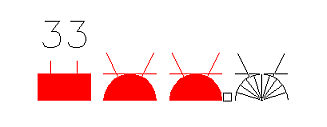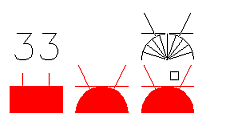With the functions in the ![]() (Insert symbol next to another) menu in the Symbols window, you can insert symbols next to each other, making inserting easier and the distance between symbols constant.
(Insert symbol next to another) menu in the Symbols window, you can insert symbols next to each other, making inserting easier and the distance between symbols constant.
The following functions are available:
-
Activate/deactivate inserting next to another – When this button is activated, the adjacent positioning is enabled. The function will always search for the nearest symbol with a wiring point and propose placement. The symbol is placed to the direction you indicate with the mouse. The distance to the nearest symbol is set according to the settings. You can insert symbols normally after right-clicking or pressing Enter. You can also activate insertion by right-clicking on the desired symbol and selecting Insert > Insert symbol next to another. This function will then insert the selected symbol until you deactivate the function by pressing Esc.
-
Set spaces between symbols – With these settings, you can define the space between symbols. These settings are shown when using this function for the first time, unless you have defined these settings earlier.
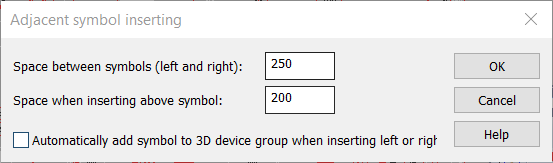
If you want to automatically create a device group from a symbol inserted next to another one, select Automatically add symbol to ID device group when inserting left or right.
Symbols placed above other symbols will be generated in same line with lowest symbol in 3D view, when space between symbols is less than 300 mm.