|
|
Tools tab > Utilities group > Translate text, TRANSLATELANGUAGE |
With translator you can translate texts in drawing to another language. Function translates TEXT, MTEXT, DIM and ATTRIBUTE objects.
Translation uses dictionary that has words and their translations in different languages. Program comes with example dictionaries that has few languages. Translation settings are stored in KAANNOS.INI file. If the file does not exist, it will be created when function is used. By default, dictionaries are located in the menu directory (located in User files directory).
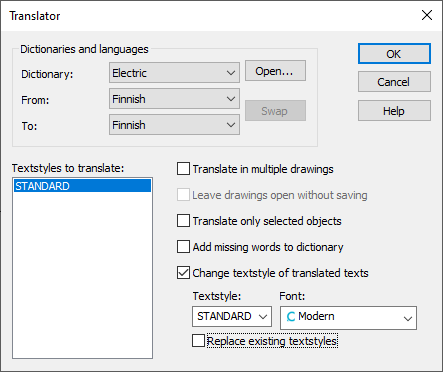
Dictionary – Dictionary that is used in translations. One dictionary can contain several languages. Dictionaries are in Microsoft Excel format and they can be opened with Openif Microsoft Excel or other program that can handle Excel files is available. Location of dictionary files is defined in KAANNOS.INI file. This defaults to menu-directory (located in User files directory). Dictionary files uses .dict.xls extension.
From and To – The language in From defines source language (used in source drawing(s)). Texts will be translated into the language defined in the To field. The direction of translation can be easily swapped with Swap.
Textstyles to translate – List hold text styles used in current drawing. Only texts with selected
text styles will be translated. Multiple text styles can be selected using
Shift and Ctrl keys.
All text styles are selected by default.
Selection is not available if Translate
in multiple drawings is selected.
Translate in multiple drawings – Multiple drawings can be translated using this selection. After clicking
OK, the files will be selected.
When translating multiple drawings, text styles and object selections are
not available.
Leave drawings open without saving – If you are translating multiple drawings, the drawings can be left open for validation. Texts will be translated but the drawings will not be saved.
Translate only selected objects – With this selection you can translate only selected objects from current drawing. After clicking OK, you select the objects to translate. Accept selection by pressing Enter.
Add missing words to dictionary – If text translation is not found the word will be added to dictionary automatically. Texts will be added to the From column of the dictionary.
Change textstyle of the translated texts – Text style of the translated texts will be changed to text style and font
selected here. If matching text style is not found from drawing it will
be created.
Text style transformation may not affect MTEXT objects.
Replace existing textstyles – If drawing contains text style with same name, font in existing text style
will be replaced with selected font.
Otherwise, translated texts will be modified to use existing text style.
Edit and add dictionaries
Dictionaries are in Microsoft Excel format. Dictionary files uses .dict.xls extension, for example Electric.dict.xls. You need Microsoft Excel or other program that can handle Excel-files for editing dictionary files. You can open selected dictionary directly with Open. Location of dictionary files is defined in KAANNOS.INI -file. This defaults to menu-directory (located in User files directory).
If Excel file is modified or rows have been removed, added words may not be inserted after the last word, empty rows will be left between words. This can be prevented by removing formatting from the table. Select all cells by clicking the top left corner of the table. Then select Edit > Clear > Formats.
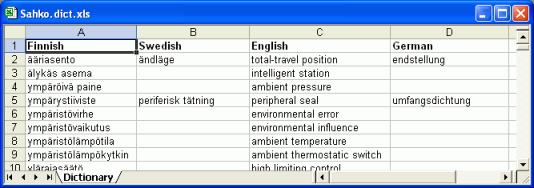
New dictionary can be made by creating a new Excel file and saving it to the dictionary directory. File must have .dict.xls extension, for example Own.dict.xls. Sheet name (tab) must be Dictionary. Language names must be on first row.
Adding languages
The languages are defined in first row of the Excel document. Languages can be added by entering language name to first row of the next free column. Name of the language is displayed in from and to drop-down lists.