Layout tab > Wiring and markings group > ![]() Markings menu > Block text
Markings menu > Block text
With this function, you can define the text which is to be inserted in the drawing. Furthermore, you can define, for example, the text size and color. If you add the text as reference marking, you can also define the color of the lines separating the different rows.
Do the following:
-
In the Text field, enter the desired text. Alternatively, if you have previously saved a text, you can load it by clicking Load.
 Show/hide details
Show/hide details
You can save the text you write, so that you can then later load it to the Text field based on its name.
-
Save the text in the Text field by clicking Save. Then enter a descriptive name, and click OK.
-
Load a saved text to the Text field by clicking Load. Select the desired name from the list, and click OK. The saved text is now shown in the Text field. The text is added after any existing texts.
-
When loading saved texts, you can define the directory to which the texts are saved and from which they are loaded. Select the desired directory, and click Save. The texts are saved in the vakiotekstit.ini file in the selected directory. The saved texts list shows the texts from the selected directory.
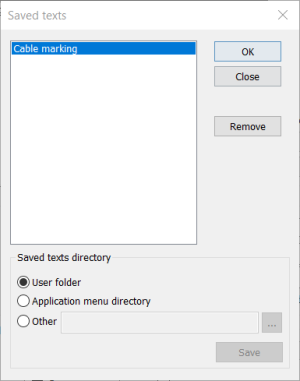
-
-
Select the desired settings related to the appearance of the text, and the layer to which you want to add the text.
Draw Wipeout-element to background adds a background, hiding the elements behind it from the drawing.
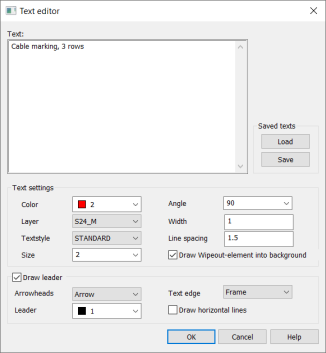
-
If you want to draw the text as a leader, select Draw leader and define the appearance for it.
-
Click OK.
-
If you selected to draw a leader, indicate the reference line start point.
-
Indicate the text block position in the drawing.