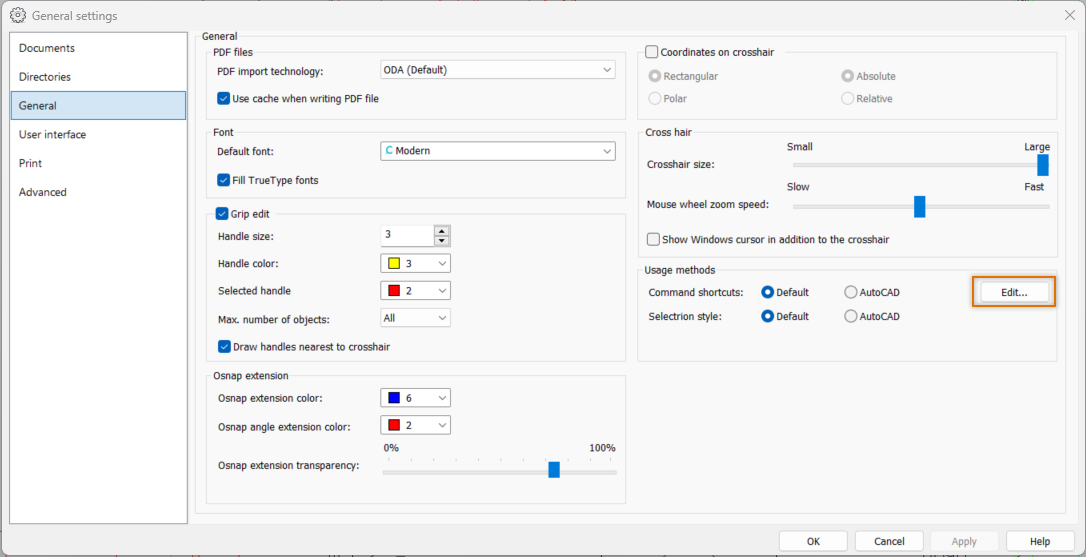You can start other applications and define synonyms to commands. What these features have in common is that both are defined in the text file cads.cdf. You can modify this file by selecting File > Settings > General tab and then Edit in the Usage methods section.
Cads.cdf is divided in Synonyms and commands.
Note: Draw also contains a synonym file named acad.cdf, which contains the closest equivalents to AutoCAD command aliases. You can select to use AutoCAD command aliases by selecting File > Settings > General and selecting AutoCAD below Usage methods.
Synonyms
Synonym is an equivalent to a program command or its selections. It does not replace the original command, which also remains in use. Synonyms are often used to abbreviate commands.
Synonyms can include a command and its selections, but not its input. For example, you can set text size to the TS abbreviation with the following line:
TS, TEXTSETTINGS SIZE
On the other hand, you cannot set the text size to a specific size, such as 10, since you cannot include the input 10 on the command line. You can, however, do this by entering the following to a text menu:
|TEXTSETTINGS SIZE 10^#
Enter synonym definitions on their own lines in the cads.cdf file after the [Synonyms] identifier.
Enter synonyms in the following format:
SYNONYM_NAME, COMMAND [SELECTIONS]
[Synonyms]
Z, ZOOM WINDOW
ZA, ZOOM ALL
ZP, ZOOM PREVIOUS
R, REDRAW
C2P, CIRCLE 2P
Once you have added the above lines to your cads.cdf file and restart program, you can execute commands using their synonyms, such as ZOOM WINDOW by entering Z.
Commands
Enter external application definitions on their own lines in the cads.cdf file after the [Commands] identifier.
Enter commands in the following format:
COMMAND_NAME, COMMAND_LINE, PROMPT, RETURN_DELAY, BACKROUND
-
COMMAND_NAME – The name by which the application starts
-
COMMAND_LINE – The command that starts the application. If you want to run one of the operating system commands, such as DIR, enter COMMAND before it. As such, COMMAND /K DIR /P results in a directory list one page at the time. Use the COMMAND /K prefix also when you start a batch program.
-
PROMPT – A question that the program asks when you execute the command. Even if you choose to not include a prompt, enter the commas around it. Enter double-quotes around the prompt.
-
RETURN_DELAY – Select whether the program waits for the application to end. Enter 1 to wait. Enter 0 to not wait.
-
BACKGROUND – If you are executing a program that does not print anything or use the keyboard, you can select whether to run it in the background. Enter 1 to run it in the background. Enter 0 to not run it in the background.
[Commands]
OS, COMMAND, , 0, 0
DIR, COMMAND /K DIR /P, , 1, 0
EDIT, NOTEPAD, , "File name: ", 0, 0