|
|
File > Settings > Show Start Page, STARTPAGE |
The program has a start page that opens on its own tab. On the start page, you can:
-
Select the application you want to use.
-
Create a new drawing.
-
Open an existing drawing.
-
Open one of the recent drawings that are shown on the list.
-
See information and news on selected applications as well as upcoming trainings and updates.
If the program does not open the start page or you have accidentally closed it, you can select File > Settings > Show Start Page to see it again. If you want the program to always open the start page, you can modify the start page settings.
Start page settings
Do the following:
-
In the top right corner of the Start Page, click the settings button. The Start Page Settings dialog opens.
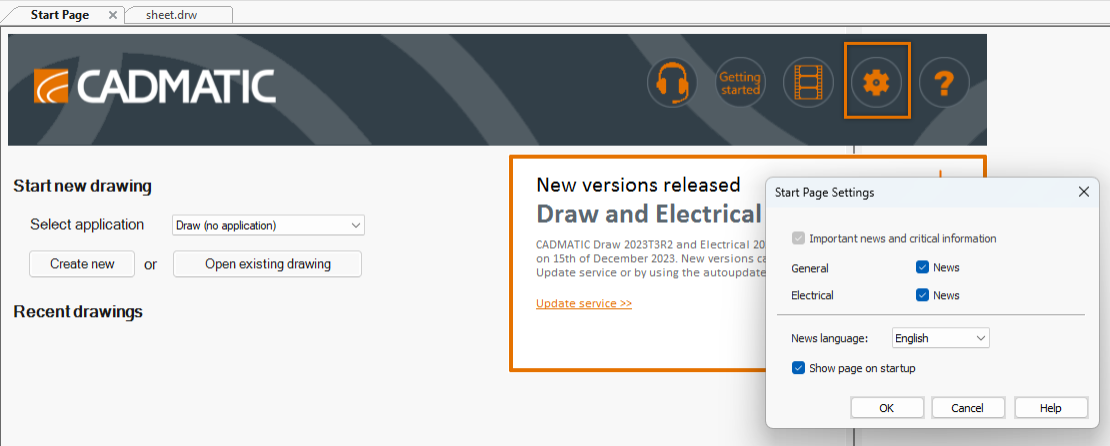
-
Select the information you want to see for each application. Important news and critical information on updates are always shown.
-
Select the news language. Available options are Finnish and English.
-
Select whether you want to see the page on startup.
-
Click OK.