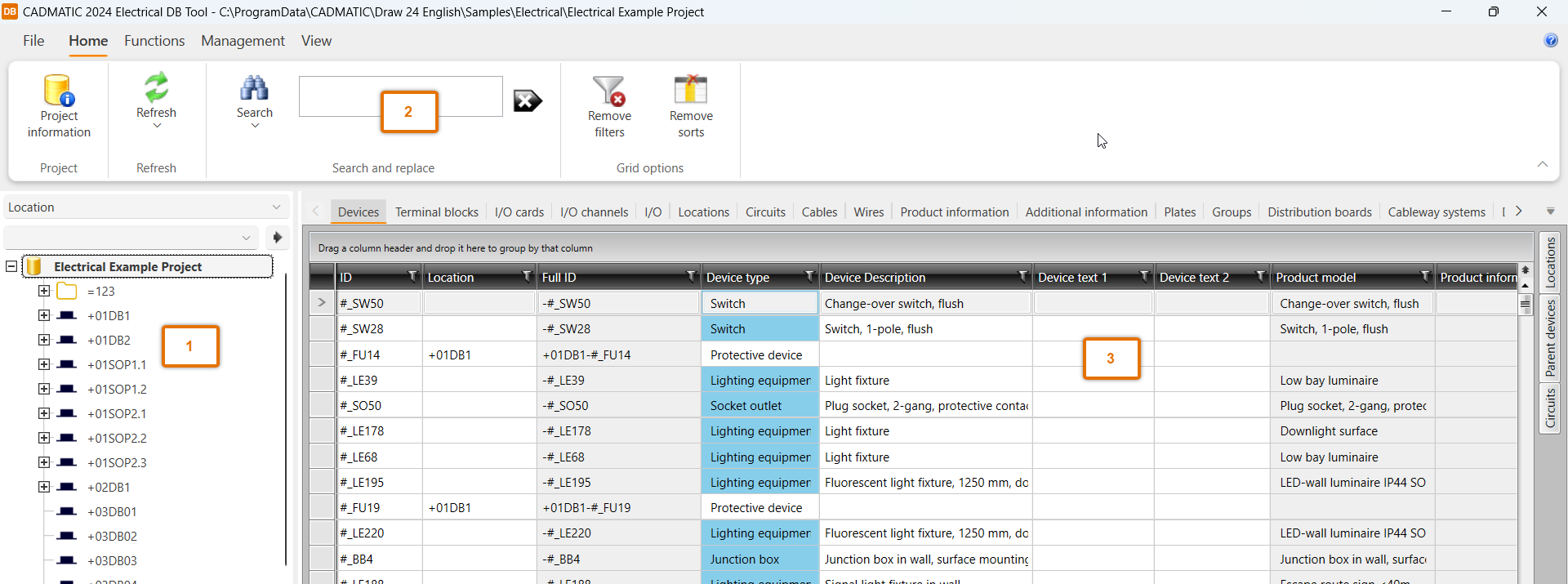Database tool
Open the database tool by selecting Electrical tab > Projects group > Open. A separate dialog opens where you can see the database view of the project and edit the project.
You can keep the database dialog open all the time i.e. you can make changes both in the drawing and in the database without closing neither.
Note: The drawing must be saved to update the data to the database. If you have the database tool already open, you need to reload it after drawing side changes from the top left by selecting Home > Refresh. If database changes are done and you want to apply them to the drawings, click the ![]() (Synch changes from database to drawing) button in the Electrical window.
(Synch changes from database to drawing) button in the Electrical window.
The DB tool has its own interface with the following structure:
-
Project tree – View project locations and devices. Clicking, for example, location +MCC1 below the =123 node while the device tab is open, will only show +MCC1 cabinet devices.
-
DB management tools and functions – Find DB functions and management tools via the ribbon.
-
Grid – Select the desired tab (Devices, Terminal blocks, etc.) to view the items in the project. In the grid, you can sort according to any information by clicking the column header. Right-click a column to find filtering functions for data values.