Create new objects in the database
Do the following:
-
Create a new location:
-
Select the Locations tab in the database tool.
-
Right-click on the grid, and select New location.
-
Define the following information in this order:
-
Electrical position – Field
-
Object ID – 123
-
Location type – Distribution Board
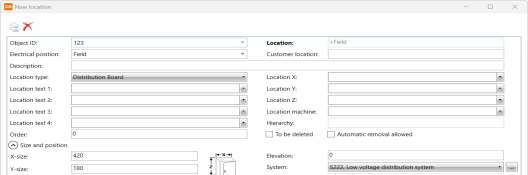
-
-
-
Click OK. The new location is now shown in the location grid.
-
Create a new device:
-
Select the Devices tab.
-
Find the new location from the project tree, and click it.
There are no devices in this location since it was newly created.
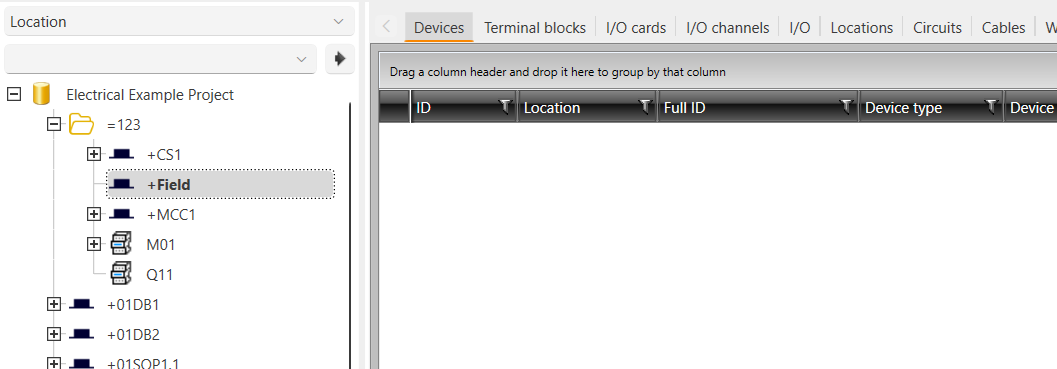
-
Add a new device to this location by right-clicking the empty grid, and selecting New device.
-
Define the following information:
-
ID – M1
-
Location – Already correct because we have the =123+Field selected in the tree
-
Device type (optional) – Motor
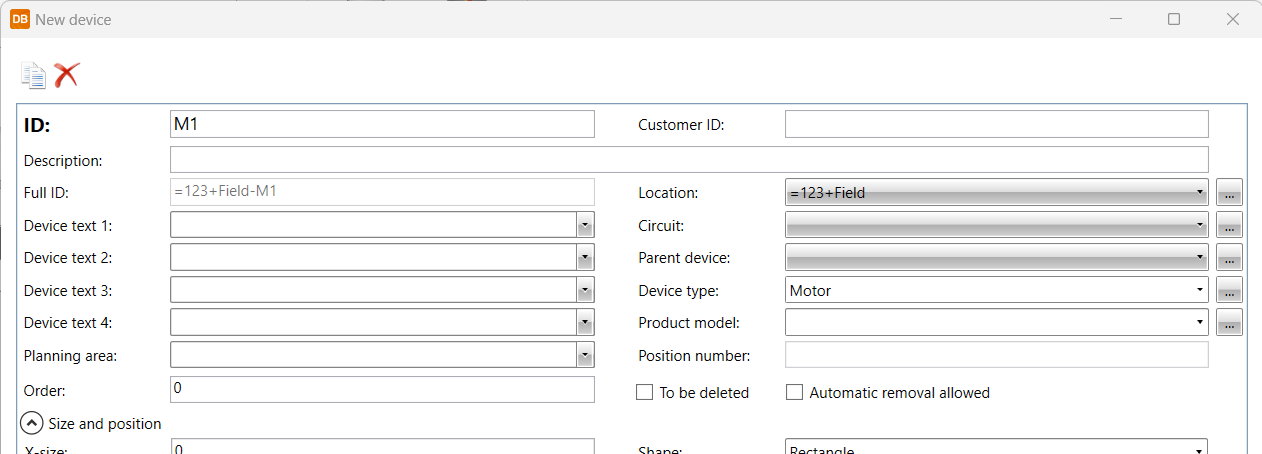
-
-
Click OK. The new device is now shown in the device grid.
-
-
Create a new terminal strip:
-
Select the Terminal blocks tab.
-
Select =123+MCC1 from the project tree.
-
Right-click on the grid, and select New terminal strip.
-
Define X2 as the ID.
-
Click OK.
-
Add pins to the terminal strip:
-
Select and right-click the newly created terminal strip, and select Generate multiple terminal blocks.
-
Define L1 as the starting number and 4 as the quantity, and click OK.
-
After generating the blocks, rename the 4th block to PE in the grid.
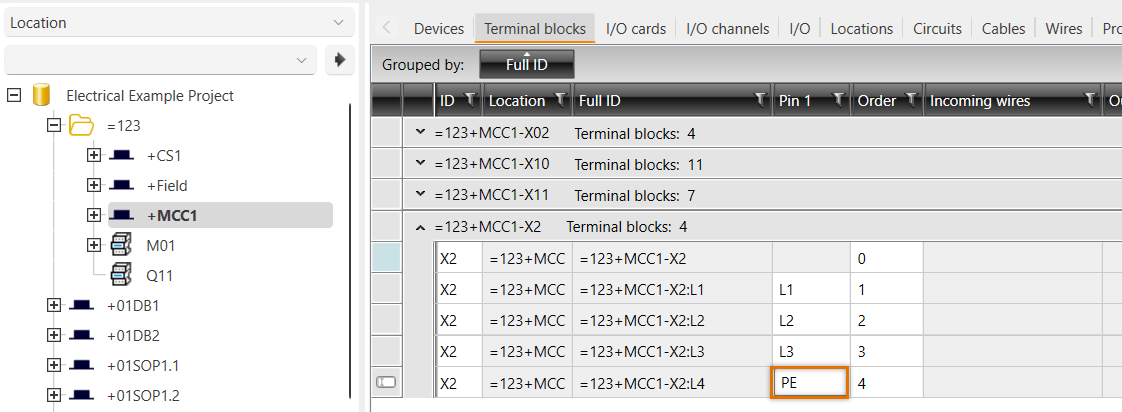
-
-
-
Select the Cables tab.
-
To clear filtering based on the selected location, select the root of the project tree (the
 icon and the project name).
icon and the project name). -
Create a new cable:
-
Right-click on the grid, and select New cable.
-
Define the following information:
-
ID – 1W1
-
From (optional) – =123+MCC1-X2; select by clicking the
 button
button -
To (optional) – =123+Field-M1; select by clicking the
 button
button -
Type – MCMK 3x1,5/1,5; select from the drop-down menu
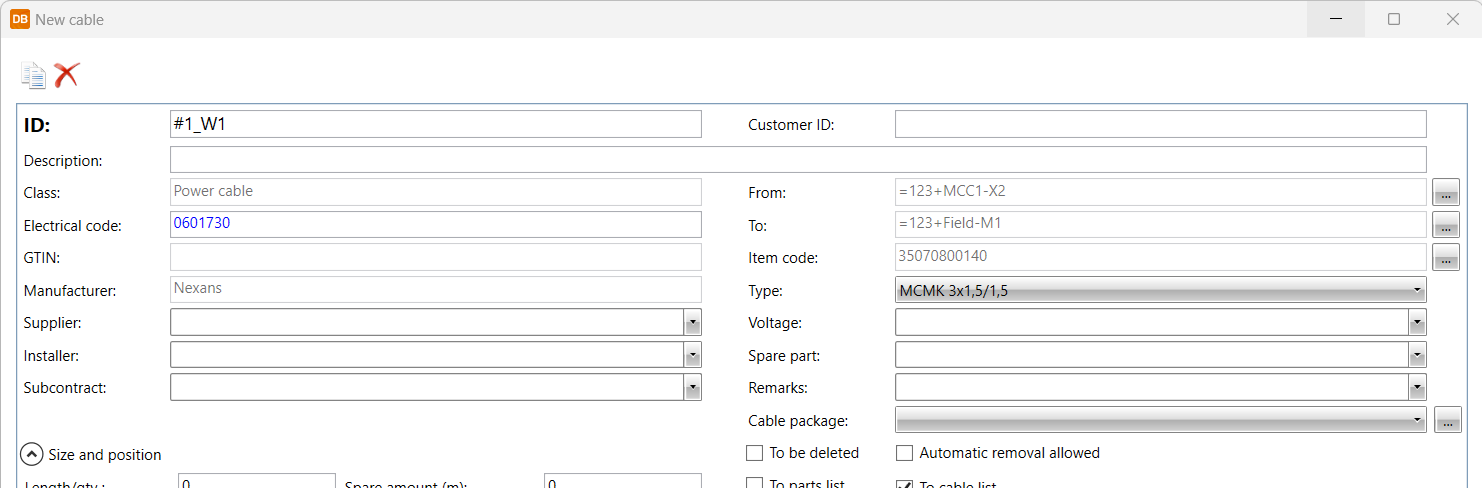
-
-
Click OK. The new cable is now shown in the cable grid.
-
-
Move back to the drawing side, and synchronize it with the
 button. The objects created are now visible in the project tree.
button. The objects created are now visible in the project tree.
 Previous Previous |
Next

|