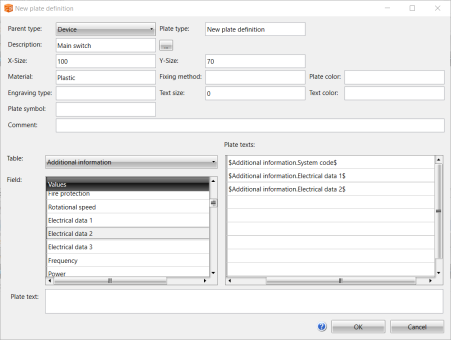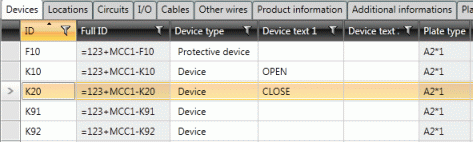|
|
DB tool > Management tab > Plate definitions |
To create a new plate type, do the following:
-
Click New. The New plate definition dialog opens.
-
Select the parent type. The parent type determines which database fields can be linked to the plate.
-
In the Plate type field, enter a name for the plate type. Based on this information, the plate can be taken into use. The information is shown, for example, for devices.
-
Define the plate texts:
-
Select the desired table.
-
Drag and drop the desired field from the Field section to a row in the Plate texts section.
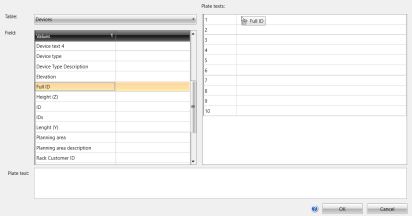
You can add more than one field to the rows.
 Show/hide example
Show/hide example
In the example image, the From and To fields have been selected as the plate texts. Then, a hyphen has been added between them in the Plate text section.
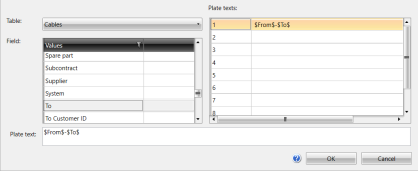
-
-
Define the other information as necessary.
-
Click OK.
To edit a plate definition, select it and click Edit.
To enable the plate insertion function, plate must be added to device, cable etc. After plate is added, it can be inserted in to image from the Electrical project tree by right-clicking a device and selecting Insert plate in drawing.