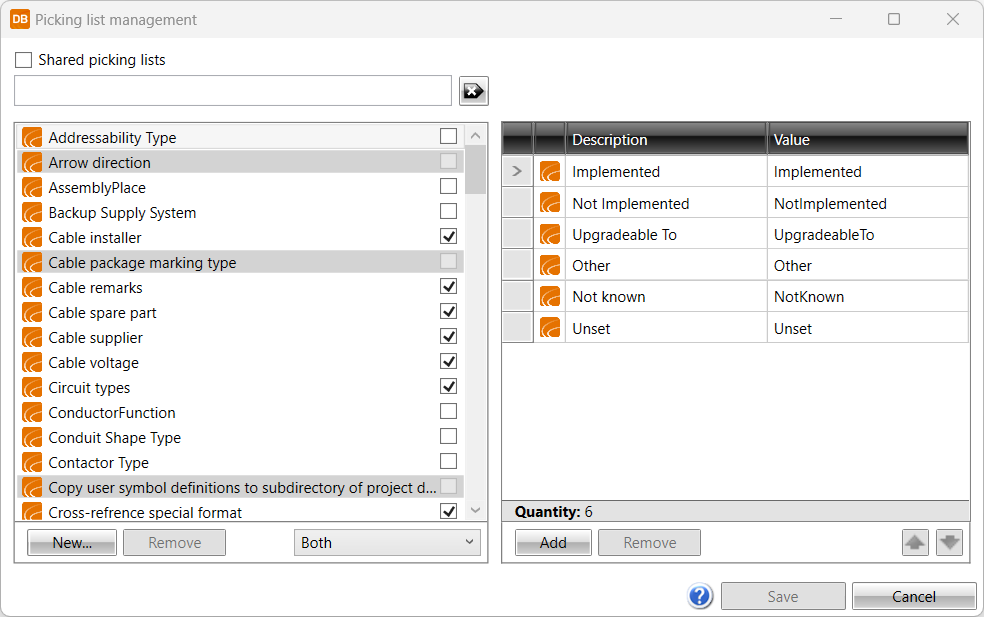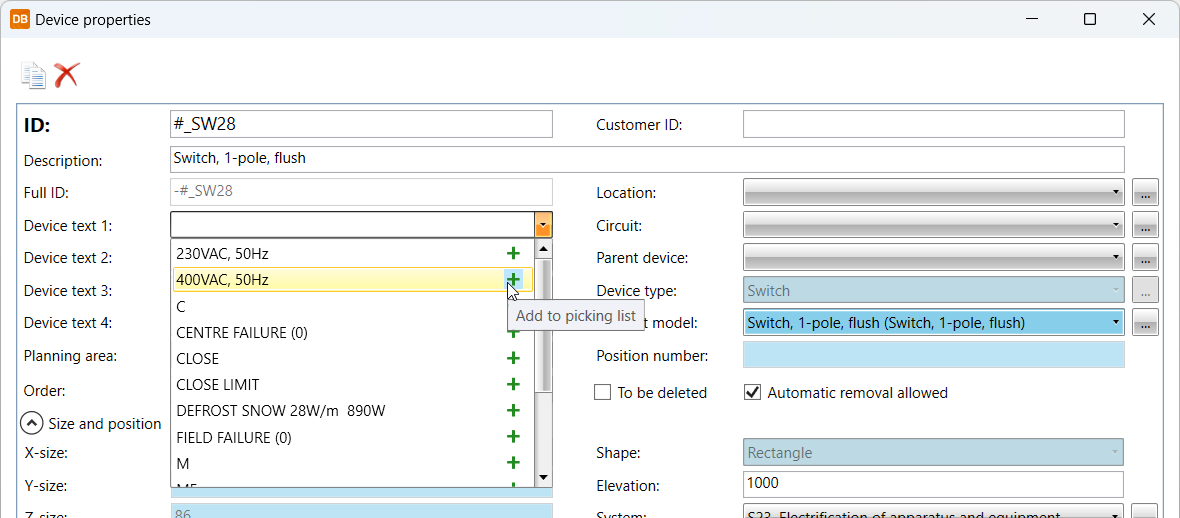DB tool > File > Settings > Picking lists
With picking lists, you can define a list of default values for the data used in your projects. You can then select these values in edit functions from the drop-down menu of that particular data.
You can manage picking lists in the Picking list management dialog.
In addition, you can manage picking lists from the drop-down menus in the edit functions.
Create picking lists
You can create your own picking lists. Your own picking lists are marked with the ![]() icon.
icon.
Do the following:
-
Select DB tool > File > Settings > Picking lists. The Picking list management dialog opens.
-
Click New. The Additional information definition selection dialog opens.
-
Select one or more additional information definitions for which you want to create picking lists, click Add and then click OK. The new list are at the end of the list:
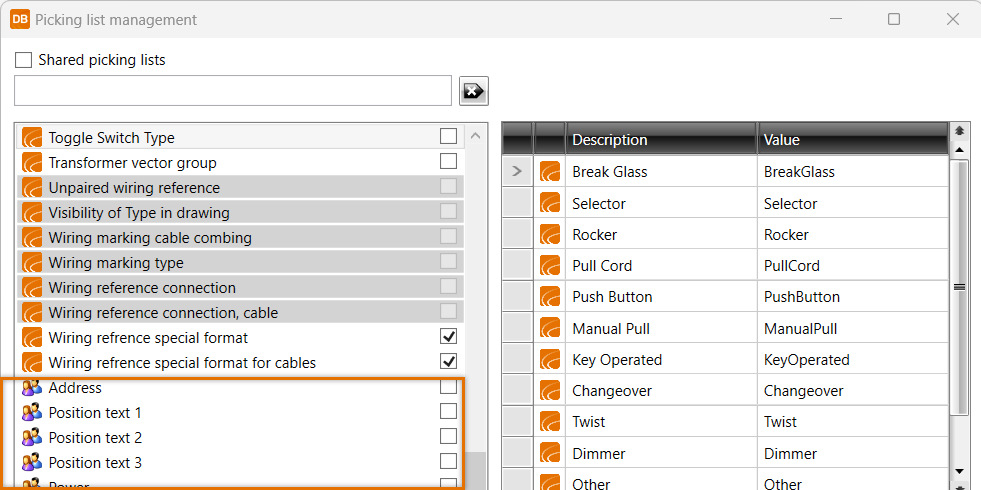
-
Define the values for the picking lists:
-
Select the desired picking list.
-
Below the value grid on the right, click Add .
-
Enter the value in the field.
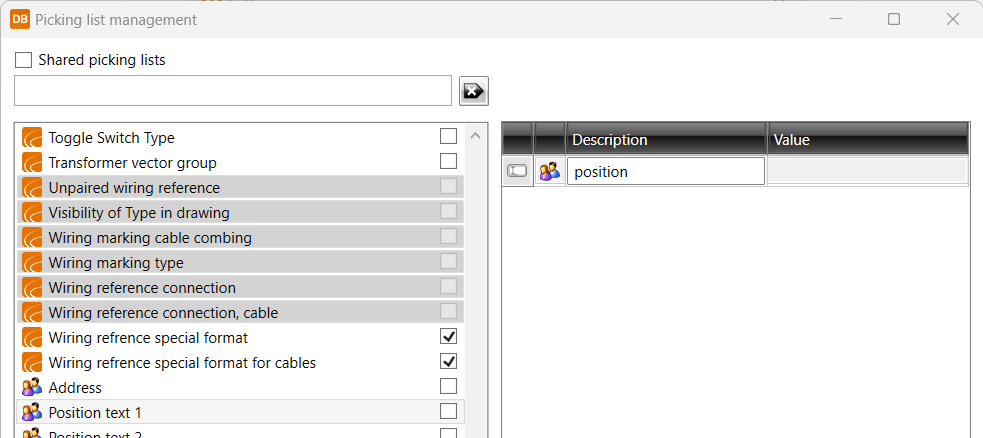
If necessary, you can remove a value by selecting it and clicking Remove.
-
-
Click Save.
Add and edit picking list values
You can add values both to the default picking lists and your own lists as well as edit the existing values. The values you add are marked with the ![]() icon.
icon.
You can add values in two ways:
-
In the Picking list management dialog which you can open in DB tool by selecting File > Settings > Picking lists. After selecting the desired picking list, click Add below the value grid on the right and enter the value, then click Save.
-
In the edit functions (in the Device properties dialog, for example) via the drop-down menus. The drop-down menus include values in the project as well as in the picking lists. Add a value by clicking the plus sign (+) and remove a value by clicking the minus sign (-).

You can edit the values by selecting the desired picking list and then double-clicking the value you want to edit.
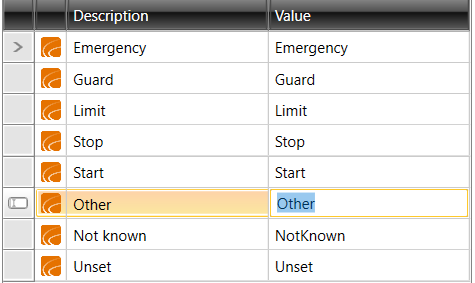
Some picking lists (such as IP classes) include constant values, in which case you cannot edit them.
You can change the order of values with the arrow buttons.
Define picking list visibility
For each picking list, you can define which values are shown in the drop-down menus (excluding constant lists):
-
Disabled – Picking list is not shown for the item in question.
-
Default picking list – Default values are shown.
-
Shared picking list – Shared values (user-defined) are shown.
-
Both –Values both from the default database and the shared databases are shown.