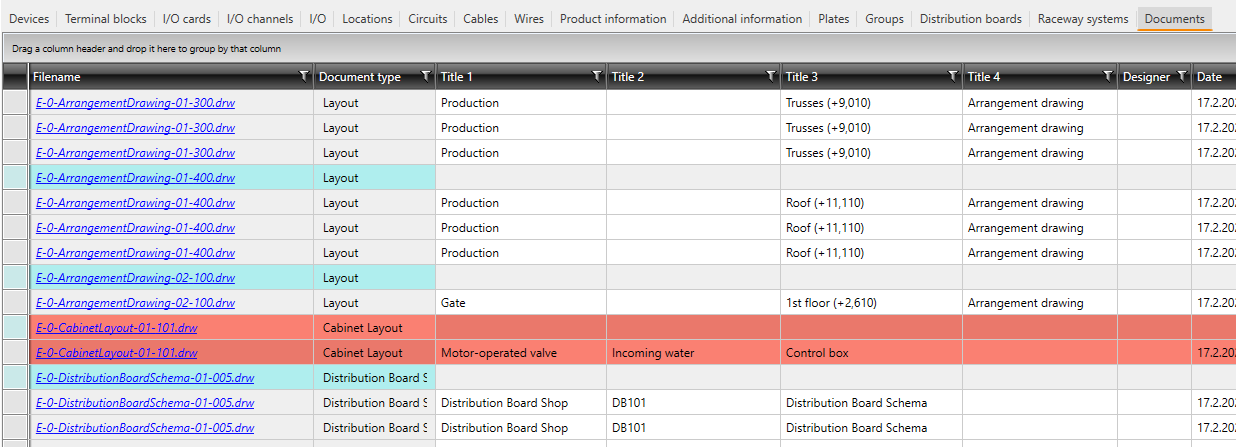The Documents tab lists the documents attached to the project. You can open a document by clicking the file name.
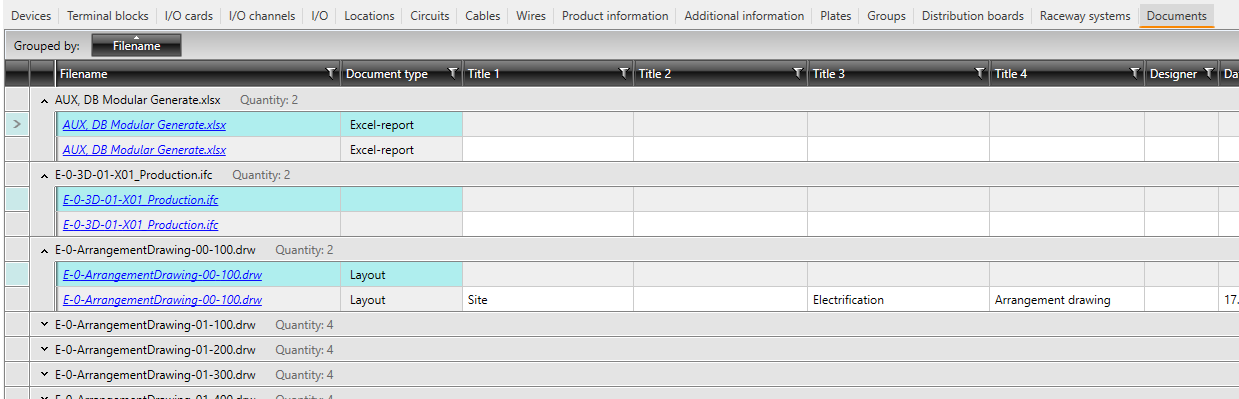
-
You can organize the documents by clicking the column headers. For example, organize the documents by document type and the sheet number. By default, the documents are first organized by type and then by sheet number from the smallest to the biggest.
-
You can rename a document: select the desired document or label row, right-click and select Rename. Then enter the new name in the dialog, and click OK.
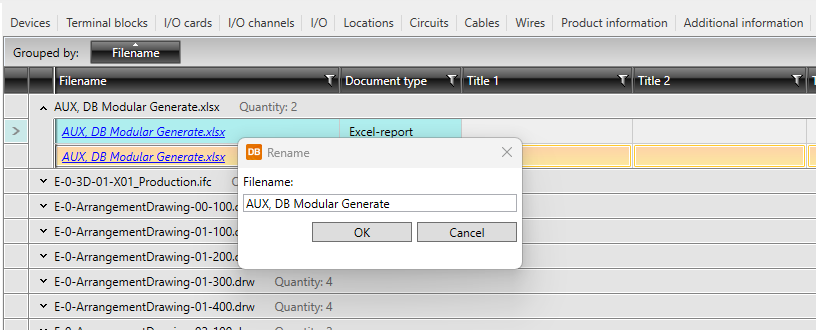
-
You can edit the cells with white background right in the grid.
-
If necessary, you can delete a document by selecting it, right-clicking it and selecting Remove document. The document and all its information is deleted from the project.
-
You can update the selected reports by selecting the desired document/label rows, right-clicking and selecting Update reports. The selected document/label rows need to be of type Excel or PDF.
If a project document is not found in the project directory but it is in the project database, it is marked with red on the Documents tab.