|
|
Electrical tab > Frames and labels group > Fill |
|
|
Layout tab > Frames and sheets group > Fill |
| Single-line tab > Frames and sheets group > |
|
| Distribution Board tab > Frames and sheets group > |
|
| Schematics tab > Frames and sheets group > |
|
| Cabinet Layout tab > Frames and sheets group > |
With the sheet management tool, you can add, remove and edit sheets in schema drawings and edit the drawing frame information.
Open the information for viewing and editing by clicking the desired row's plus sign.
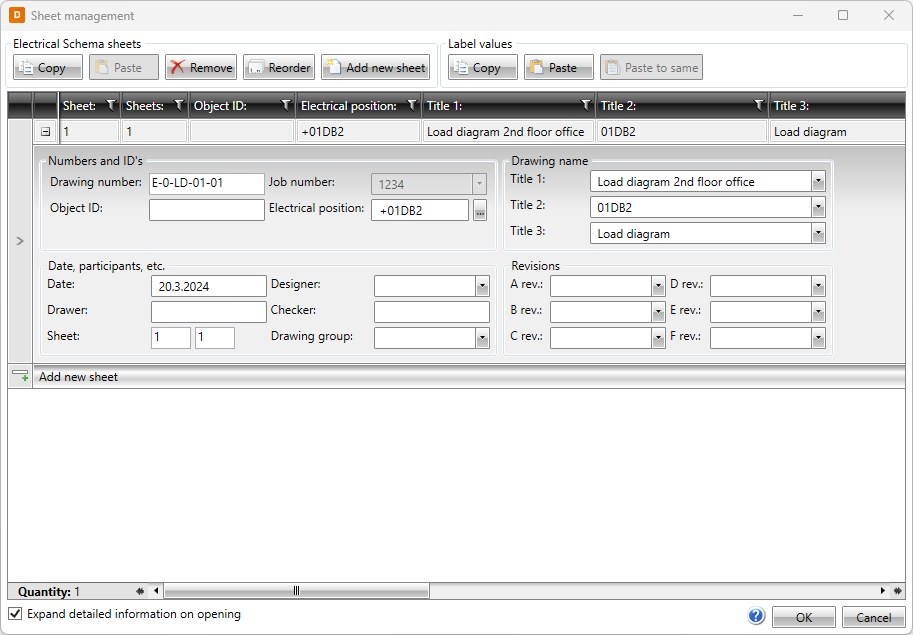
You can select multiple sheets by holding down Shift or Ctrl.
Electrical schema sheets
- Copy and Paste – You can copy sheets to the clipboard with all their data. With Paste, you can add the sheets from the clipboard with their original sheet numbers. If a sheet number is already in use, the sheet will be added to the end.
- Remove – Delete the selected sheet.
- Reorder – Add order numbers according to the current order of the sheet list and update the total number of sheets.
- Add new sheet – Add a new sheet to the end. The sheet can be moved to the desired location by changing the sheet number: right-click and select Consecutive numbering.
Drawing frame info
- Copy and Paste – Copy information from the drawing frame to the clipboard. With Paste, add information from the clipboard to the selected sheet's drawing frame.
- Paste to same – Paste information to the selected sheet, to the same columns that you selected during copying.
Other
- Change the order by giving a new order number for a sheet.
- Expand detailed information on opening – Will the detailed information of the sheet be opened on dialog open.
- Sheets can be ordered by clicking column headers.
- Sheets can be filtered by clicking the funnel icon in column header.
- Context menu of grid header features functions for filling, filtering and ordering grid:
- Show columns – Select columns visible in grid.
- Hide column – Hide currently selected column. You can make it visible again with Show columns.
- Remove filters and Remove sorts – Remove any filters applied to the grid / return sorting to default (sheet number).
- Select all – Selects all cells from the grid.
- Autom.replicate – If selected, value inserted to cell will be copied to every row (sheet) of that column.
- Sheets-column context menu has two settings for updating sheets value to drawing:
- Electrical schema frames: Fill 'Sheets' attribute automatically
- Layout frames: Fill 'Sheets' attribute automatically.
- Sheet-columns cells context-menu has special function Consecutive numbering, that gives sheet specified sheet number and increases sheet number of following sheets if necessary.
- Value of multiple cells can be changed by selecting them, inputting value to field in context menu and clicking Save.
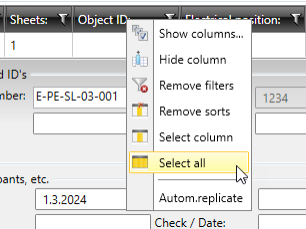
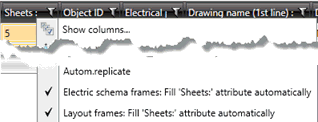
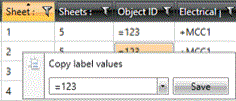
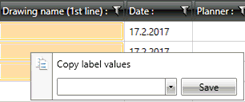
Tip: Sheet copy and paste works also between drawings.