|
|
Electrical tab > Settings group > Storey |
If there are more than one storey in a building, the storey settings define the drawings for the different storeys. In addition, storey data is stored in the settings. The storey settings also affect the quantity
calculations (vertical cableways),
The storey settings are common for the whole project.
The settings are hierarchical: a storey is linked to a building, and a building to a building site. The tree on the left side of the dialog displays the current hierarchy.
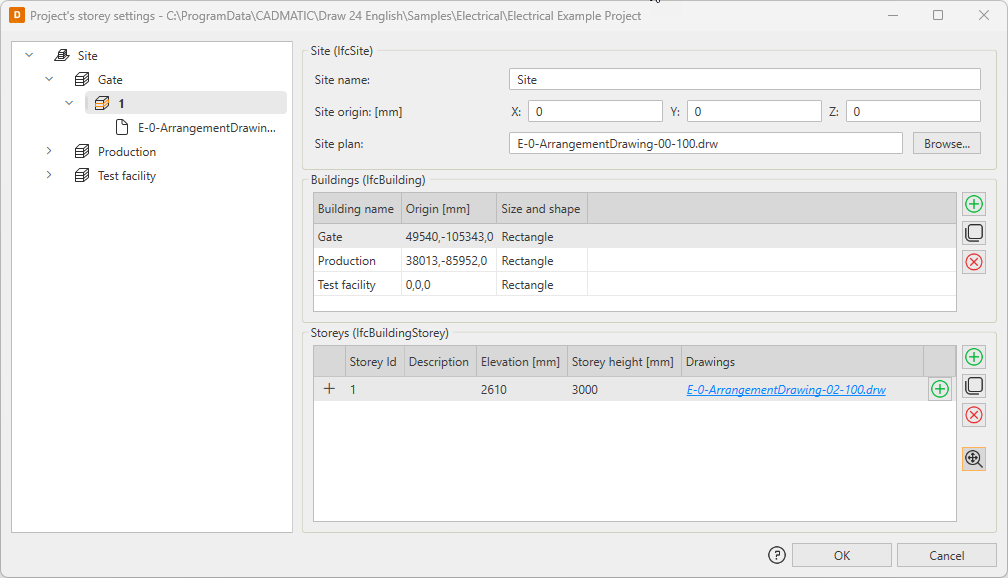
When storey settings have been defined, you can move from storey to another with the PageUp and PageDown keys or with the Storey up and Storey down functions (available in the Storey menu). If there is more than one file defined for a storey, these functions move to the upper or lower file in the same planning area.
Site (IfcSite)
The Site section tells the name of the building site, origin
and possibly the file name of the site plan. Origin is usually the coordinate of
the bottom left corner of the building site (top view).
Note: Site plan must be located in project folder.
The site information corresponds to the IfcSite tag in the generated IFC file.
Buildings (IfcBuilding)
The storey settings can include multiple buildings. Name, origin and informal shape and size can be defined to each building. Origin is usually the coordinate of the bottom left corner or the building (top view). The origin is relative to the site origin.
You can add a new building by clicking the ![]() button next to the Buildings section. Alternatively, you can right-click the site in the tree and select Add building.
button next to the Buildings section. Alternatively, you can right-click the site in the tree and select Add building.
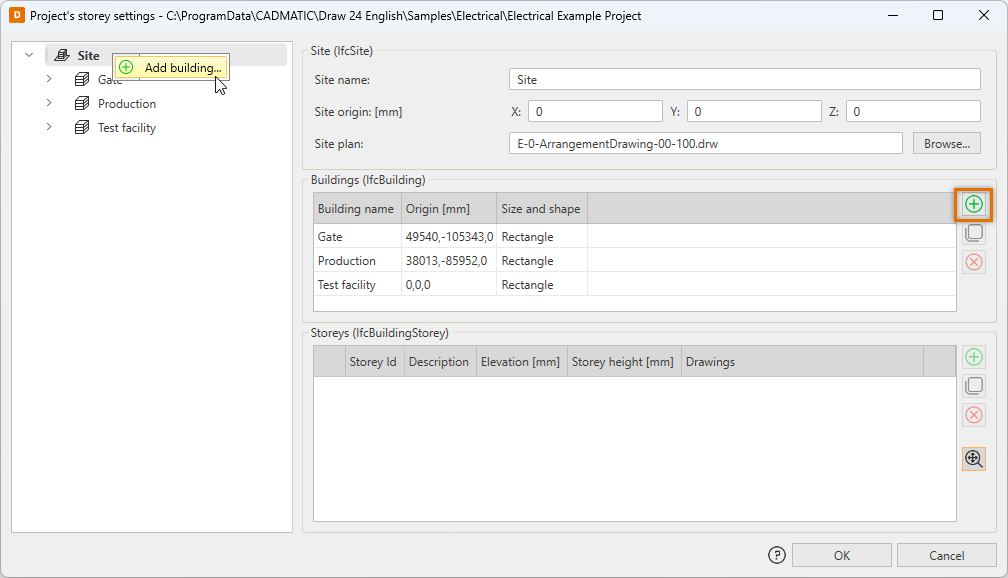
You can also add a building by copying: select an existing building, click the ![]() button and then edit the information as necessary. Alternatively, you can right-click the building to be copied in the tree and select Copy building.
button and then edit the information as necessary. Alternatively, you can right-click the building to be copied in the tree and select Copy building.
You can edit building information by selecting the desired cell and entering a new value.
You can remove an existing building by selecting the desired row and clicking the![]() button, or by right-clicking the building to be removed in the tree and selecting Remove building.
button, or by right-clicking the building to be removed in the tree and selecting Remove building.
Note: Removing a building also removes any storeys defined for that building.
The building information corresponds to the IfcBuilding tag in the generated IFC file.
Storeys (IfcBuildingStorey)
This section stores the actual storey information that connects drawings to the storeys. A single drawing can only include one storey.
You can add a new storey by clicking the ![]() button next to the Storeys section. Alternatively, you can right-click a building in the tree and select Add storey.
button next to the Storeys section. Alternatively, you can right-click a building in the tree and select Add storey.
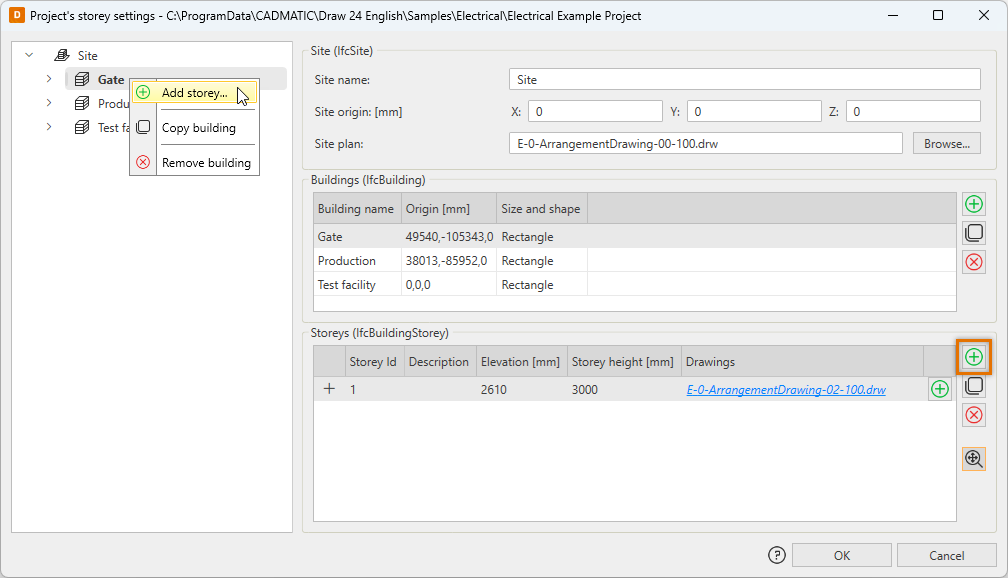
You can also add a storey by copying: select an existing storey, click the ![]() button and then edit the information as necessary. Alternatively, you can right-click the storey to be copied in the tree and select Copy storey.
button and then edit the information as necessary. Alternatively, you can right-click the storey to be copied in the tree and select Copy storey.
You can edit storey information by selecting the desired cell and entering a new value.
You can remove an existing storey by selecting the desired row and clicking the ![]() button, or by right-clicking the storey to be removed in the tree and selecting Remove storey.
button, or by right-clicking the storey to be removed in the tree and selecting Remove storey.
Columns:
- Storey Id – Numeric or alphabetical ID for the storey, for example G, 1, 2, 3.
- Description – Informal description of the storey, for example Ground floor, 1st floor, 2nd floor.
- Elevation – Elevation of the storey floor. Elevation is relative to the site and building origin.
- Storey height – Full height of the storey including intermediate floor in millimeters.
- Drawing – A link to the drawing file corresponding each floor. There can be several drawing files for one storey, or you can decide not to add the file when adding a storey. If there is more than one file defined for a storey, the planning area information separates them from each other. The Storey up and Storey down functions move to the upper or lower file in the same planning area.
With Storey zoom selected, you can move from one storey to another and the program will zoom the view as it was in the previous storey. When using this setting it is important that the storeys are drawn to the same coordinates.
The storey information corresponds to the IfcBuildingStorey tag in the generated IFC file.